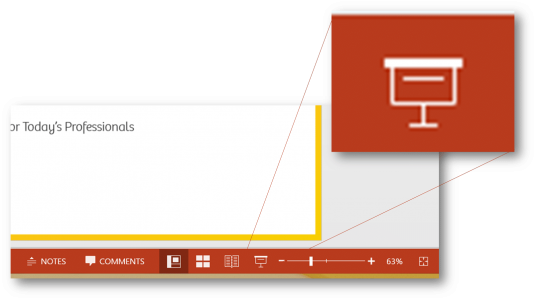While I am on office 365 on presentation mode (Slide Show Mode), I can move to the next slide by swiping from right to left on the screen. And similarly I can move to the last page by swiping from right to left. Can I disable this swipe feature when I am in presentation mode on office 365?
The reason I am asking this is.... When I write with PEN on the presentation mode, occasionally office 365 accidentally moves to next or previous page. This is really annoying while I am taking notes....
Thanks in advance!!
The reason I am asking this is.... When I write with PEN on the presentation mode, occasionally office 365 accidentally moves to next or previous page. This is really annoying while I am taking notes....
Thanks in advance!!