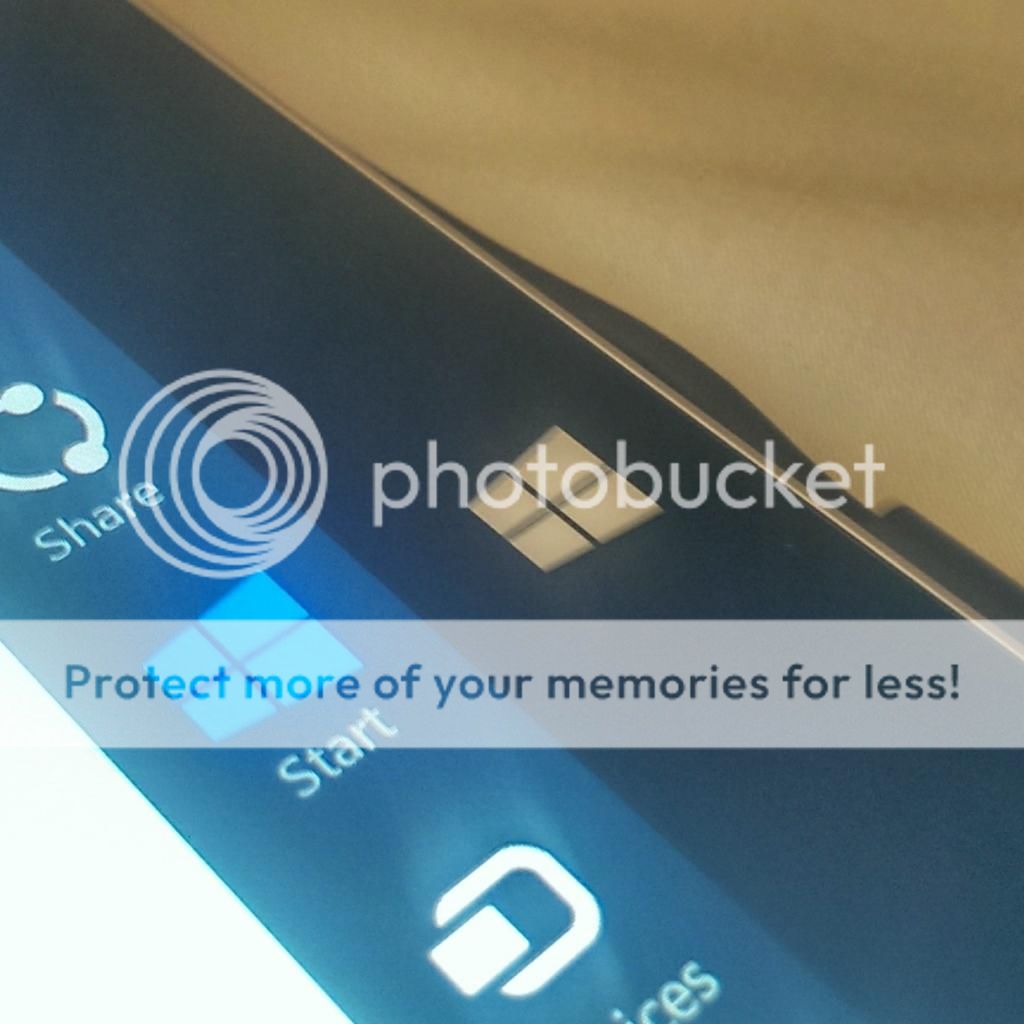Of course with the Surface Pro 3, our friends at Microsoft decided to relocate the capacitive 'Start' button to the right hand side of the device? Can anyone make sense of this decision?
My thoughts?
-I figured it was due to the new way they TypeCover Pro "docks" to the lower portion of the screen, which would cover the button when its used in such as way. But I noticed you really don't need it there, because you would have a 'Start' button on the keyboard and the Charms bar.
-Maybe they couldn't have added this feature with a capacitive button on the bottom? But why not just make the portions next to the capacitive button magnetized instead of one long strip across the entire tablet?
-Then I figured it was moved for the notepad like usability, but that would only be an issue if you were a lefty & held the surface in hand while resting the tablet on your right forearm when writing. But it seems like your hand would actually grip the tablet slightly above the 'Start' button even then.
-So then I thought I figured it out. For portrait use! But then why is the Windows logo still in landscape orientation? When you rotate into portrait view, the logo is side ways?!
I don't understand the reasoning. The main reason I hate it is became I'm still reaching to the bottom of the screen to hit 'Start' and when I try and swipe out the charms menu, I hit the capacitive button and the charms menu fails to swipe out. Not to mention that it seems really odd to swipe out the Charms bar only to see another Start button next to it.
/end rant
Your thoughts on the location?
My thoughts?
-I figured it was due to the new way they TypeCover Pro "docks" to the lower portion of the screen, which would cover the button when its used in such as way. But I noticed you really don't need it there, because you would have a 'Start' button on the keyboard and the Charms bar.
-Maybe they couldn't have added this feature with a capacitive button on the bottom? But why not just make the portions next to the capacitive button magnetized instead of one long strip across the entire tablet?
-Then I figured it was moved for the notepad like usability, but that would only be an issue if you were a lefty & held the surface in hand while resting the tablet on your right forearm when writing. But it seems like your hand would actually grip the tablet slightly above the 'Start' button even then.
-So then I thought I figured it out. For portrait use! But then why is the Windows logo still in landscape orientation? When you rotate into portrait view, the logo is side ways?!
I don't understand the reasoning. The main reason I hate it is became I'm still reaching to the bottom of the screen to hit 'Start' and when I try and swipe out the charms menu, I hit the capacitive button and the charms menu fails to swipe out. Not to mention that it seems really odd to swipe out the Charms bar only to see another Start button next to it.
/end rant
Your thoughts on the location?