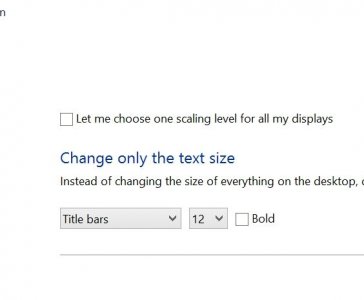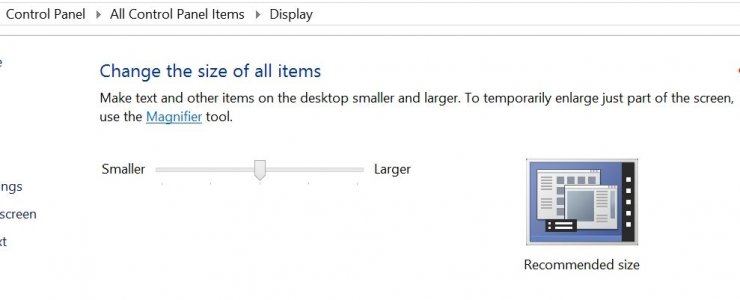Correct. Apple can afford to say "To bad, all your old software no longer works", and its user base, don't mind much. And the limited software library, makes Apple job in trying to support these software to a new system much ease, and can work with all of them.
Microsoft, can't.
When Microsoft release Windows 2000, an OS that brought the NT kernel architecture to home PC, and no longer exclusive to enterprises, and dropping Win9x, it was a disaster. No game, no software, no drivers would work. It was so bad, that Microsoft had plan B which was Windows Me, release about the same time, which was a mash up of Windows 2000 and Win9x, and that didn't really work (which does makes sense, especially with the limited resources at the time). About a year later, Windows XP got released which was a leaner Windows 2000, and startup optimization, a skin to compete with MacOS X new look, which Microsoft was struggling to keep people trust in their OS, and included a no more technical based help document, but rather a simple one, a few tweaks and changes here and there, and Windows 9x compatibility which increase support, to kinda help... XP was big, heavy, and demanding at the time, but over time, was liked as software compatibility increased, drivers for it was released, and systems got faster.
That was back in 2001, where many people didn't have computers. The whole concept of high DPI in the early days of Windows was not thought about. No one expected super high resolutions in a small screen. And all GUI element was designed for low resolution screens. Small menus, small buttons, and everything we used today is based on that. XP was the first Windows with high-DPI scaling, and a large start menu, which was the beginning of tablet PCs, a partnership that Microsoft has done with manufacturess. Sadly, the start menu only caught on later with larger resolution displays, (mos where using the classic start menu), and upon this day, no software were even tested for high DPI settings. So in Windows 7, despite continuous improvement, the very great majority of programs appeared broken, and hard to use. So the scaling system of Windows 8 was made, and now we have different DPI per display.
WinRT (Windows 8 App Store apps) infrastructure is designed for high-DPI, and fully GPU rendered for the smoothest, fastest, and nice looking experience no mater the device of today. Sadly, changing the desktop GUI engine is not possible, without breaking a huge amount of software, and Windows users aren't willing to pass through that. Look how hard it was for XP to die. Look how Vista was hated, because beside it requires powerful system at the time (turned to be med-low end by the Win7 came out), many software store working due to the absolutely needed new security infrastructure. Changing the GUI engine for the desktop application would be a disaster that I think Microsoft won't take, especially due to the low PC sales, and are treating WinRT as it's replacement, one day, depending on how the market changes, and how Windows continues to evolve.
Ideally, Windows can make a new GUI infrastructure for desktop applications, but it would mean that software made for it, won't work with previous version of Windows.
Microsoft challenge is to continue to provide continuous support. I have a software, an image editing software that I have purchased back in 2000. The company that made it got bought, and disappeared. Still works today. I don't even need to run compatibility mode. If you check youtube, you can find people install Windows 1.0, and upgrade each version of Windows all the way up to Windows 8, and the Windows 1.0 game Reversi, still works!
Basically, programs that follows Microsoft documentation to the letter and have no dependencies, work no problem. That is an amazing feet.
[video=youtube;eY-UHdswFkg]http://www.youtube.com/watch?v=eY-UHdswFkg[/video]