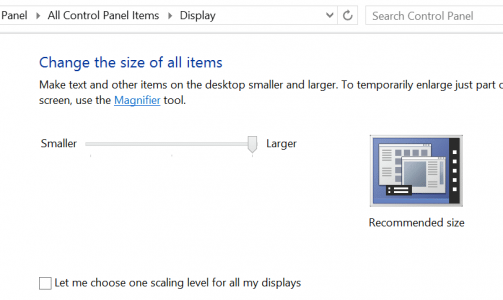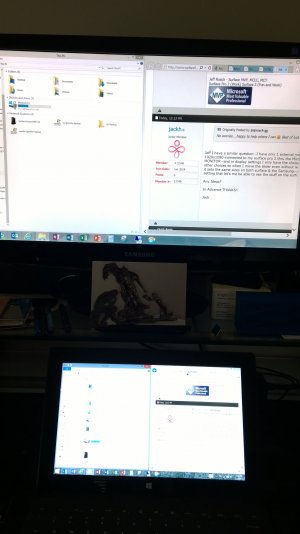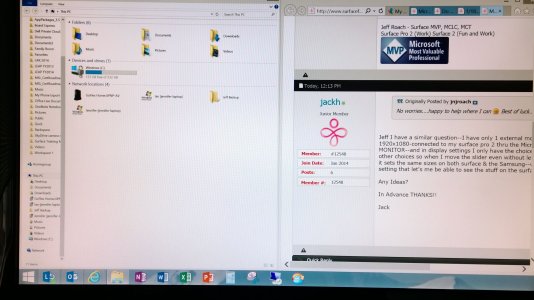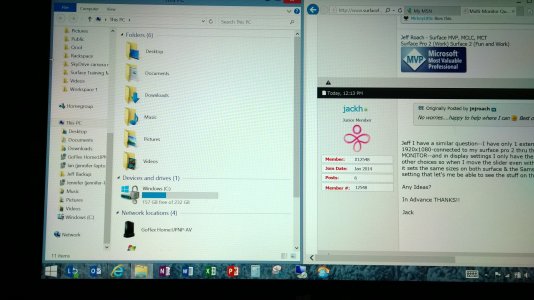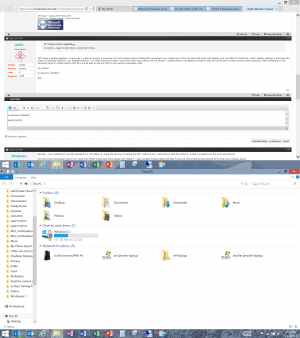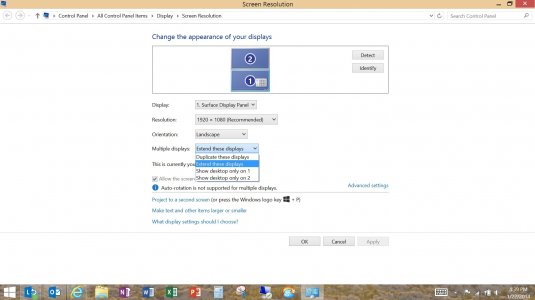MickeyLittle
Active Member
If you are using the slider approach it should have the 10.6" at 150 and the 2 23" at 100 but it is possible that Windows isn't able to Negotiate the Handshake with the Monitors running off the USB Adapter.
I think that may be the problem but I'm at work today and won't be able to mess with it again until at least Thursday evening. I have emailed the manufacturer for advice on how to do his. Thanks for all your help on this so far Jeff. I'll report back one way or the other on how this shapes up.