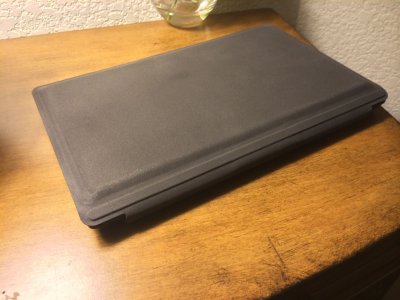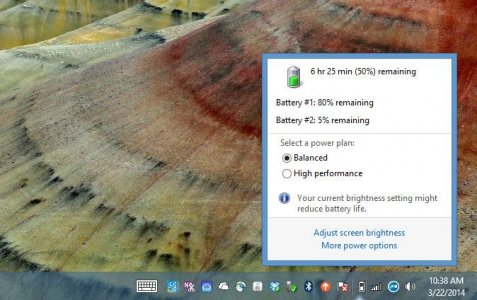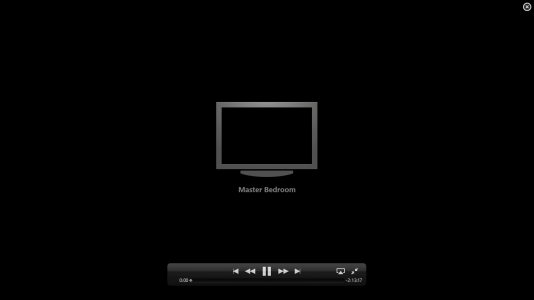Assuming Battery 1 is Surface and 2 is Power Cover?...
Yes. By the way, I love that it works as a keyboard, even with no charge. Check out the line below in
red.
Here is the sequence (from
Microsoft Power Cover Reference:
Charging sequence
The Surface and Power Cover batteries are charged and discharged in a sequence designed to keep most of the charge on the Surface battery. Understanding the sequence makes it easier to predict how much charge to expect on each of the batteries.
Which battery gets charged first?
Once Surface is 80% charged, it starts charging the Power Cover. Then, when Power Cover is 80% charged, Surface finishes charging. When Surface is fully charged, Power Cover finishes charging. Surface and Power Cover will charge whether Surface is on or off, as long as Surface is connected to a power source and Power Cover is connected to Surface.
Which battery is used first?
When you’re using Surface and Power Cover and the Surface isn’t connected to a power source, Surface draws power from Power Cover first. When the charge on the Power Cover gets low, Surface switches to its own battery. If the battery on the Surface gets low, it switches back to drawing power from Power Cover.
Power Cover continues to charge your Surface while it is in sleep or on standby. If Surface is turned off and unplugged, or the Surface battery is completely drained, it can’t detect the Power Cover or draw power from it.
If the battery on the Power Cover is completely drained, you can still use it as a keyboard.
Battery discharging charging sequence
How charge is transferred from Power Cover to Surface.
How much charge do you have?
You can check your charge two ways:
•Check the battery icon on the Start screen for a weighted average of the two batteries.
•For detailed info on your battery levels, open the Desktop and tap or click the battery icon in the tray. This lists the charge on each battery.
Tap or click the battery icon in the desktop tray to see the charge on each battery.