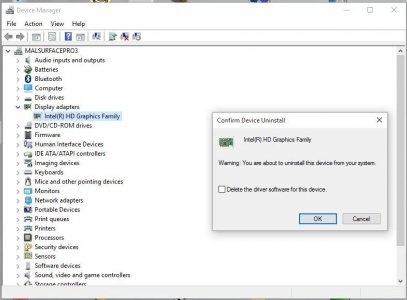Yes, but adiamant is not Daisy chaining and he is incorrect as the docking station does indeed support DP 1.2 and it works fine. He has but a single monitor connected to his docking station so cannot have DP1.2 selected.Then how are people daisy chaining monitors from the MS dock? That requires DP 1.2, doesn't it?
When connecting monitors to the docking station the last monitor must be set to DP 1.1, to tell the system the chain ends and there is no pass through beyond it. If he were to hook up a second, third or fourth external monitor those within the chain need to be set to 1.2 but most importantly the last one must be set to DP1.1.