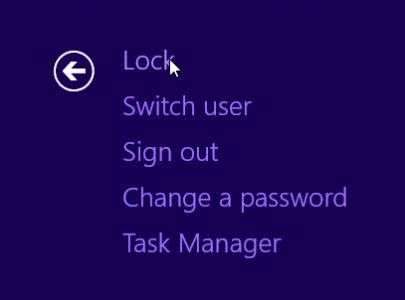Surface won't power down but stuck on a Black Screen:
Volume Rocker Up and Power Button - 10 Seconds
Wait 10 Seconds
Power Button - Surface wakes back up
Surface won't Power Up:
Volume Rocker Down + Power Button = Power Up
Advanced Boot-up from a powered down Surface:
Press and Hold Volume Rocker Up + Power Button + release both = Advanced UEFI Screen (Touch Screen should work, but you can also navigate via the Volume Rocker and Windows Key)
CTRL - ALT - Delete:
Windows Key + Power Button
Print Screen:
Volume Rocker Down + Windows Button
Just want to let you know that I copied and pasted these into a Word documnet and saved it to a cloud in case I ever need these non-keyboard tips. I guess Microsoft burys this kind of information somewhere but I haven't run across it. Out of curiosity, where does the print screen file wind up if you don't have a printer connected. Is it like standar PC's where the print screen only goes to memory and you need to paste into something like Word in order to use the print screen?