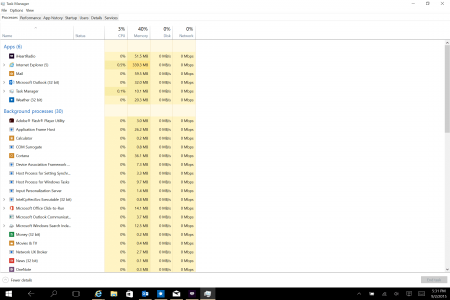malberttoo
Well-Known Member
Just FYI, Windows 8 and beyond know when you have an SSD, and it no longer attempts to defragment it, it only optimizes it (TRIM).
Think of defragmenting as a 2 step process: identifying empty space(TRIM), then physically moving everything around to compact the amount of empty space to minimize head movement in the future.
Well an SSD does not have a head- that's why it's so fast. So moving the data around becomes pointless. It is still useful, however to tell the SSD what space is no longer used, so that it can write over it care-free. This first step of defragmenting is now called a TRIM command.
A TRIM command tells the SSD which parts of the drive are now considered "deleted", so it can continue day to day operations without having the overhead of trying to figure out what space it can use and what space is holding actual data. This operation does not "use up" any of the drive's usable life.
So you'll notice that Windows has changed a lot of the wording on the "Defragment" screen to now say "Optimize".....
Now you know why.
Welcome to the forum Spicy! Thanks for the detailed info, I learned something new!
On an SSD you should not defrag fore the reasons already stated as it will mostly wear the drive unnecessarily.
That's the way I always understood it as well, puts a lot of unnecessary write activity on the SSD.