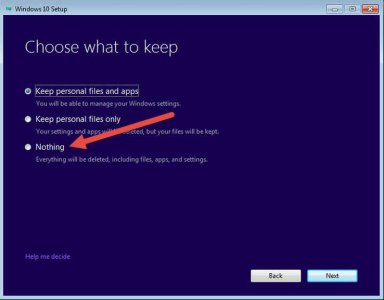What you describe is directly refuted by the author of the article who had this to say:
I've tested this scenario on multiple machines, and the result has been consistent:
Step 1: I booted from Windows 10 installation media, a USB flash drive prepared by the Windows 10 Media Creation tool, and tried a clean install on a system that had never been activated for Windows 10. I skipped both prompts to enter a product key. Result? My system failed activation.
To reiterate: Clean Installation would NOT Activate on a system that had never been activated i.e. Upgraded.
Step 2: I reset the machine with its original, activated copy of Windows 7 or Windows 8.1 and then ran the Windows 10 online upgrade. At the end of the process, I confirmed that Windows 10 was properly activated.
Step 3: I then wiped the hard drive clean and used the exact same media as in Step 1 to do a clean install of Windows 10. As before, I skipped the product key entry. I used a Microsoft account in one test and used a local account in another. After the installation was complete, the system showed that it had a properly activated copy of Windows 10.
To reiterate: Once it's been upgraded and activated you can do a clean install thereafter without a product key and it will activate.
LATER he alludes to doing a Clean Install if started from the running prior version of Windows and getting to a specific screen with Full set of options.
For those who are anxious to do a clean install, here's the trick:
Don't do the online upgrade.
Instead, from your current, activated copy of Windows 7 or Windows 8.1, download the Windows 10 ISO file for the corresponding edition (Home or Pro), or create a bootable USB flash drive. Without exiting your current Windows version, double-click the ISO to mount it as a virtual DVD (or open the USB flash drive with installation media) and then double-click Setup.
Your goal is to get to the screen with this full range of options:
Parsing the last sentence "Your goal" implies a divergence from the usual path. "full range of options" implies you might get there without all options present and be unable to select "Nothing". In fact you would not use that language unless it was a very real and likely occurrence.
However that's not the method you described. According to the article you linked, the only way you can do what you said is to have at some prior point Upgraded. Even if you subsequently restored the prior OS the W10 key would be stored online already.
So to clarify ... which method did you use? and is your installation "Activated"?