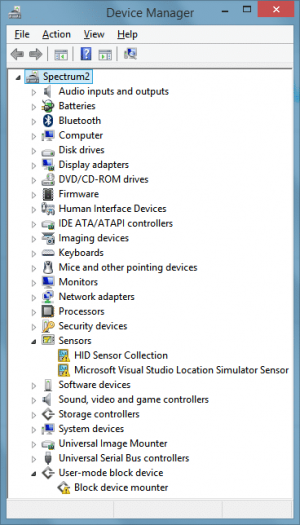You need to have the Intel Control Panel installed. It was installed with the Surface Pro 2, however Microsoft removed it in the latest firmware for some reason.
I should do a check for this.
Get the latest drivers form Intel web site (get the zip file, not exe, and extract them). Note that you'll need to remove the current drivers from Device Manager, restart your system, and then back from Device Manager, install the drivers from the extracted files, else it won't work. Once done, restart your system once again.
The latest firmware created 2 issues in addition of not having the Intel Control Panel
-> Reduce number of colors (put a gradient black to white, full screen, you'll see it won't be smooth)
-> Reduce the number of options in fine tuning the brightness level of the display.
So it is a real screw up from Intel part. Intel fixed it, with newer drivers, but Microsoft didn't get them, probably they were release during testing and validation of the firmware process, and the above was not looked at.
Unfortunately it appears nowadays every upgrade is essentially a downgrade!
I was hoping to have to be able to do this without having to install any Intel driver. Things like automatic rotation, etc. got messed up if I recall correctly. Is there a way to manually edit the registry to force a particular resolution?
With the driver installed, I could use its own internal tool anyways to create the desired effect. I was hoping maybe you had hacked how to do it directly