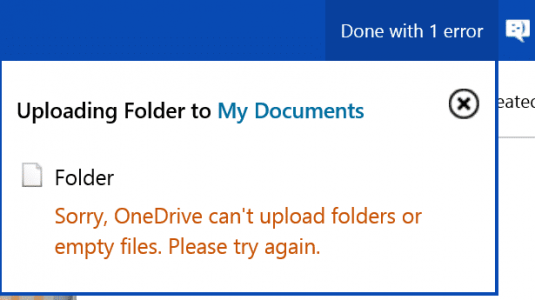JesseDiaz
Member
I use OneDrive exculsively now. I purchase the Office 365 Home that gives me 5 PC, tablets, etc. Having 1TB each person is awesome. Heres the only thing I dont like...( or maybe I havent figured out how yet ).
I have my wife and I set up on OneDrive and would like to have a shared place where we keep all our statements, warranties, etc. Id like to be able to have full access to this shared folder by both people. RIght now, the only way I can think of to do this is scarifice a portion of our space and share the folder....I was thinking since I can have like 5 users, using one of the users space to do this...
Although maybe I can just create a user, add it to my account, and then just share his entire space with my wife and I?
Sorry..I type outload alot
THanks
I have my wife and I set up on OneDrive and would like to have a shared place where we keep all our statements, warranties, etc. Id like to be able to have full access to this shared folder by both people. RIght now, the only way I can think of to do this is scarifice a portion of our space and share the folder....I was thinking since I can have like 5 users, using one of the users space to do this...
Although maybe I can just create a user, add it to my account, and then just share his entire space with my wife and I?
Sorry..I type outload alot
THanks