ctitanic
Well-Known Member
Before we start going deeper into the topic of this note I would like to say that two hardware identical PCs become two different universes as soon as two different persons begin to use them. Once you accept this as a fact would not be difficult to understand that those two different Universes will have different battery durations. Now, if an x number of hours is achieved by one of our two identical machines that means that in the second one the same amount of hours can be achieved if the owner is willing to do what is needed to get the same battery life.
Lets start by knowing the battery included in a Surface Pro 3. It's a 42.2 Wh, 7.6 V, lithium ion battery which according to MS should give you 9 hours of battery life. In my own experience 7 to 8.5 hours are more realistic figures. I have read many owners establishing comparison between the Surface Pro 3 and MacBooks which is ok if those devices had the same type of battery, in another words the same amount of Wh. To give you and idea, according to a research done by a friend, this would be the battery life of a Surface Pro 3 if it uses the batteries from the different versions of MacBook:
The battery life depends on many things like ( * means importance being 5 the biggest consumers):
a) (****)Possible settings on your router if connected by WiFi. (solutions vary) but it can be a real problem.
b) (***)Frequency of mail syncing, (syncing on IMAP will consume more than POP under some/most conditions).
c) (***)Size of the mail storage
d) (***)Off-line syncing, quantity and frequency.
e) (****)Type of anti virus and frequency of definition updates and scanning frequency.
f) (****)Corrupt file system, causes the system to struggle, especially if it's on external storage.
g) (****)Type of browser (Chrome is a known battery sucker)
h) (*****)Display brightness (the biggest consumer)
i) (****)Amount of background tasks running
j) (****)Amount of applications running or opened simultaneously
k) (**)Notifications (a lot to do with point i), this includes live tiles in the Start Menu.
l) (***)Poor coded software and drivers decrease battery life
m) (***)Type of Apps, Metro uses less resources in many cases than legacy applications. Multimedia Apps use more resources.
n) (****)Type of Web sites being used. Pages containing a lot of flash will use more battery. Multimedia pages like Youtube will consume more battery.
o) (****)Power plan configuration, the amount of minutes to turn off the display when idle and the amount of minutes to go to standby mode.
p) (****) Indexing options
q) (**) Touch Keyboard use (the keyboard is another accessory connected using battery even when it uses very little)
r) (****)USB accessories connected to the Surface
s) (****)BT accessories connected (headphones and speakers)
And I could keep going on with this list but these are the more relevant points. So the above list can be used as a guide when you are troubleshooting a poor battery life.
What should you change to increase battery life:
1- The easier way to gain battery life is to reduce brightness. I had my SP3 at 60% and getting around 6.5 hours of battery. Reducing the brightness from around 35% to 40% increased battery life to around 8 hours.
2- The next recommendation would be to adjust display off time in the Balance Power Plan, I'm using 3 minutes
3- Leave in the Indexing options only the folders where you have your libraries: Music, Videos and Documents. Remove "Download" and other folders like Windows, Program Files, etc.
4- Remove from Start up all tasks and services that you don't need like Google update, google crash manager, etc. CCleaner is a tool that can help you in this task.
5- Do not keep Apps opened if you don't need them. Close what ever you are not using, do not leave it opened in the background.
6- Turn off all the notifications that are not really needed.
7- You can turn off Bluetooth adapter to gain few more minutes in an emergency
8- Block advertisement by adding tracking filters to IE. This will decrease the amount of flash contest and gif files and increase your battery life
9- Microsoft recommends at least once a month to leave the battery drain up to 10%.
10- Switch the Airplane mode on before going to standby. That stops Connected Standby and will save a lot of battery.
11- Configure OneNote to save battery, Options, Advanced (see picture)
12- Run gpedit.msc, Local Computer Policy -> Computer Configuration -> Administrative Templates -> Windows Components -> Search Enable policy "Prevent indexing when running on battery power to conserve energy" (see picture)
13 - Disable WiFi while in sleep. By default, your Surface stays connected to WiFi while it's asleep. Turn this off by going to Settings->Power & Sleep->WiFi
To have an idea of how your configuration changes will change the battery duration it's recommended to run the battery report using the following command:
powercfg /batteryreport /output %USERPROFILE%\Desktop\battery_report.html
The following command will check the system for one minute and will create a report about your power configuration:
powercfg /energy /output %USERPROFILE%\Desktop\battery_report2.html
This will create a file battery_report.html in your desktop. Double click on it and you will be able to find at the bottom the estimated battery life in your machine since the OS installation.
P.S. About Microsoft claim of 9 hours, here is exactly what they explain in their site.
View attachment 2966
Testing consisted of full battery discharge while Internet browsing over WiFi. Internet browsing was tested browsing 25 popular web pages. All settings were default except: Wi Fi was associated with a network, Auto-Brightness disabled, and Bluetooth Radio was turned off. Battery life varies with settings, usage, and other factors.
Surface Pro 3
Recommended articles:
Connected Standby Problem – How To Check It’s Working via the Hidden Win 8 Battery Report
Microsoft Windows Search Filter Host – High CPU on Windows 8 – FIXED (Look at your PDF iFilter) (Excellent article about how to troubleshoot the Indexing option)
Improve Windows searches using the index: frequently asked questions - Windows Help
Some notes on power savings
SP3 does not hibernate after 4 hours of sleep (http://support2.microsoft.com/kb/2998588/en-us )
-----------------------------------------------------------------------------------------------------------------------
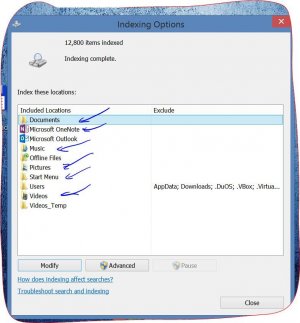
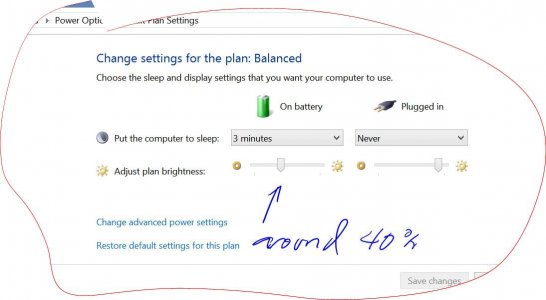
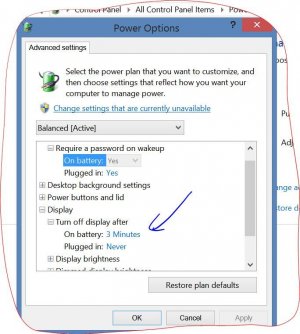
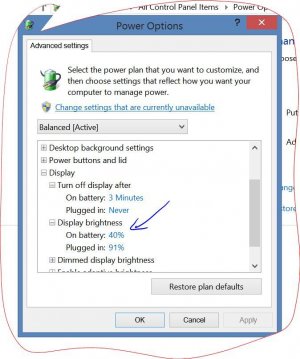

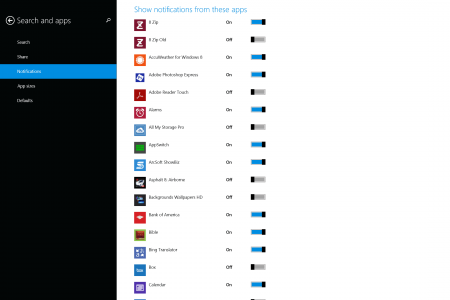
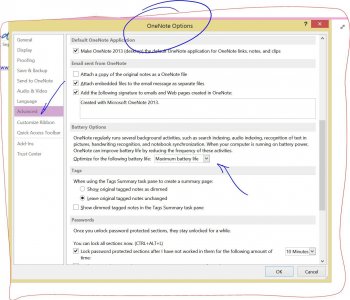
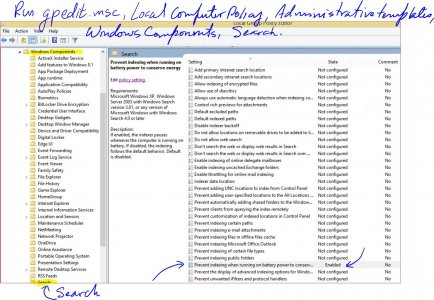
Lets start by knowing the battery included in a Surface Pro 3. It's a 42.2 Wh, 7.6 V, lithium ion battery which according to MS should give you 9 hours of battery life. In my own experience 7 to 8.5 hours are more realistic figures. I have read many owners establishing comparison between the Surface Pro 3 and MacBooks which is ok if those devices had the same type of battery, in another words the same amount of Wh. To give you and idea, according to a research done by a friend, this would be the battery life of a Surface Pro 3 if it uses the batteries from the different versions of MacBook:
- MacBook Air with 13” (50W): 11,5 Hours
- MacBook Pro Retina with 13” (71,8W): 16,6 Hours
- MacBook Pro Retina with 15” (95W): 22 Hours
The battery life depends on many things like ( * means importance being 5 the biggest consumers):
a) (****)Possible settings on your router if connected by WiFi. (solutions vary) but it can be a real problem.
b) (***)Frequency of mail syncing, (syncing on IMAP will consume more than POP under some/most conditions).
c) (***)Size of the mail storage
d) (***)Off-line syncing, quantity and frequency.
e) (****)Type of anti virus and frequency of definition updates and scanning frequency.
f) (****)Corrupt file system, causes the system to struggle, especially if it's on external storage.
g) (****)Type of browser (Chrome is a known battery sucker)
h) (*****)Display brightness (the biggest consumer)
i) (****)Amount of background tasks running
j) (****)Amount of applications running or opened simultaneously
k) (**)Notifications (a lot to do with point i), this includes live tiles in the Start Menu.
l) (***)Poor coded software and drivers decrease battery life
m) (***)Type of Apps, Metro uses less resources in many cases than legacy applications. Multimedia Apps use more resources.
n) (****)Type of Web sites being used. Pages containing a lot of flash will use more battery. Multimedia pages like Youtube will consume more battery.
o) (****)Power plan configuration, the amount of minutes to turn off the display when idle and the amount of minutes to go to standby mode.
p) (****) Indexing options
q) (**) Touch Keyboard use (the keyboard is another accessory connected using battery even when it uses very little)
r) (****)USB accessories connected to the Surface
s) (****)BT accessories connected (headphones and speakers)
And I could keep going on with this list but these are the more relevant points. So the above list can be used as a guide when you are troubleshooting a poor battery life.
What should you change to increase battery life:
1- The easier way to gain battery life is to reduce brightness. I had my SP3 at 60% and getting around 6.5 hours of battery. Reducing the brightness from around 35% to 40% increased battery life to around 8 hours.
2- The next recommendation would be to adjust display off time in the Balance Power Plan, I'm using 3 minutes
3- Leave in the Indexing options only the folders where you have your libraries: Music, Videos and Documents. Remove "Download" and other folders like Windows, Program Files, etc.
4- Remove from Start up all tasks and services that you don't need like Google update, google crash manager, etc. CCleaner is a tool that can help you in this task.
5- Do not keep Apps opened if you don't need them. Close what ever you are not using, do not leave it opened in the background.
6- Turn off all the notifications that are not really needed.
7- You can turn off Bluetooth adapter to gain few more minutes in an emergency
8- Block advertisement by adding tracking filters to IE. This will decrease the amount of flash contest and gif files and increase your battery life
9- Microsoft recommends at least once a month to leave the battery drain up to 10%.
10- Switch the Airplane mode on before going to standby. That stops Connected Standby and will save a lot of battery.
11- Configure OneNote to save battery, Options, Advanced (see picture)
12- Run gpedit.msc, Local Computer Policy -> Computer Configuration -> Administrative Templates -> Windows Components -> Search Enable policy "Prevent indexing when running on battery power to conserve energy" (see picture)
13 - Disable WiFi while in sleep. By default, your Surface stays connected to WiFi while it's asleep. Turn this off by going to Settings->Power & Sleep->WiFi
To have an idea of how your configuration changes will change the battery duration it's recommended to run the battery report using the following command:
powercfg /batteryreport /output %USERPROFILE%\Desktop\battery_report.html
The following command will check the system for one minute and will create a report about your power configuration:
powercfg /energy /output %USERPROFILE%\Desktop\battery_report2.html
This will create a file battery_report.html in your desktop. Double click on it and you will be able to find at the bottom the estimated battery life in your machine since the OS installation.
P.S. About Microsoft claim of 9 hours, here is exactly what they explain in their site.
View attachment 2966
Testing consisted of full battery discharge while Internet browsing over WiFi. Internet browsing was tested browsing 25 popular web pages. All settings were default except: Wi Fi was associated with a network, Auto-Brightness disabled, and Bluetooth Radio was turned off. Battery life varies with settings, usage, and other factors.
Surface Pro 3
Recommended articles:
Connected Standby Problem – How To Check It’s Working via the Hidden Win 8 Battery Report
Microsoft Windows Search Filter Host – High CPU on Windows 8 – FIXED (Look at your PDF iFilter) (Excellent article about how to troubleshoot the Indexing option)
Improve Windows searches using the index: frequently asked questions - Windows Help
Some notes on power savings
SP3 does not hibernate after 4 hours of sleep (http://support2.microsoft.com/kb/2998588/en-us )
-----------------------------------------------------------------------------------------------------------------------
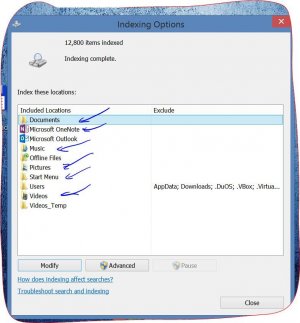
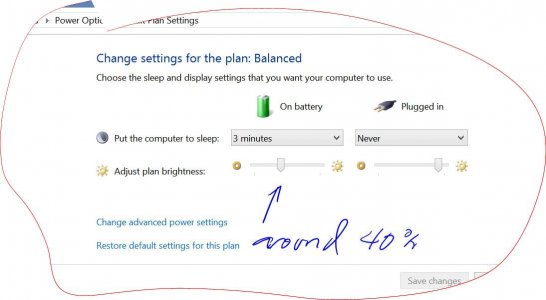
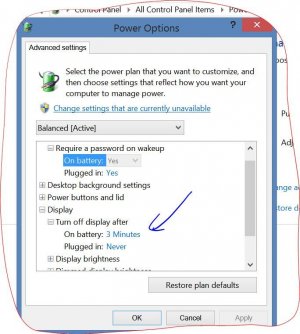
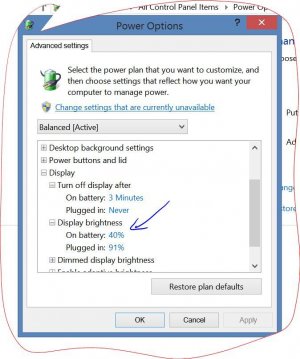

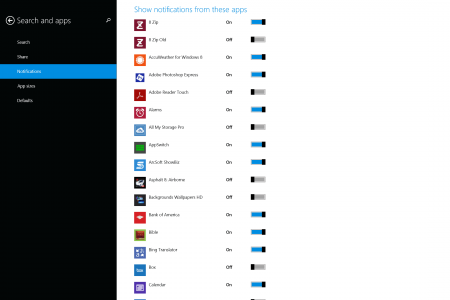
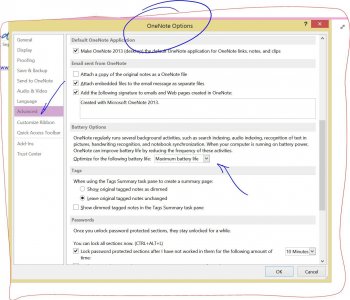
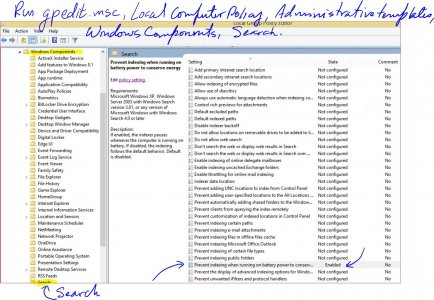
Last edited:
