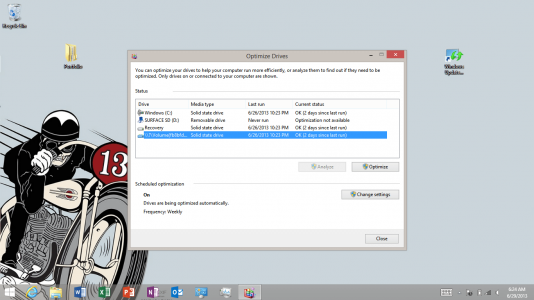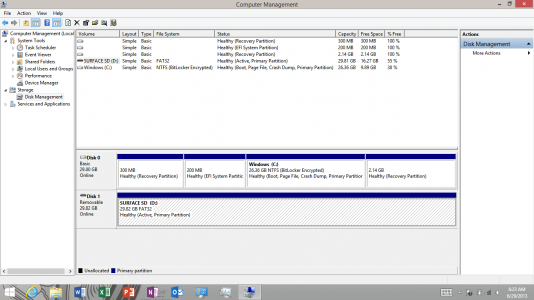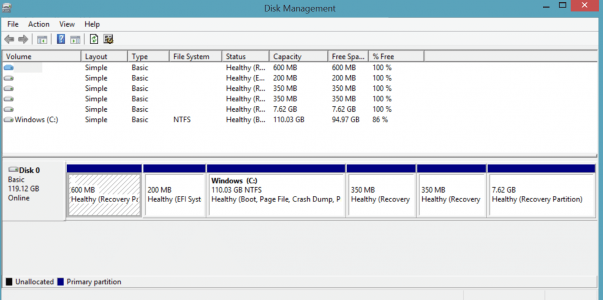andrew
New Member
After updating to the 8.1 preview, I have a new disk volume that appears when I run the defrag/trim utility... and it has a bizarre name like \\?\Volume{...
I couldn't find anything on this forum about it, but I found this post (related to Win7)... which didn't really help.
\\?\Volume{} show up in Defragmenter - Windows 7 Help Forums
Have any of you also seen this since updating?
Still curious , I ran the Disk Management utility and saw the partitions... and noticed 2 recovery partitions... one that was 300MB and one that's about 2GB. Does anyone know what the smaller partition is?
Thanks in advance.
-Andrew
Screenshots attached...
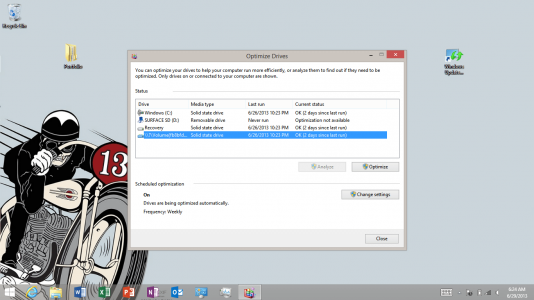
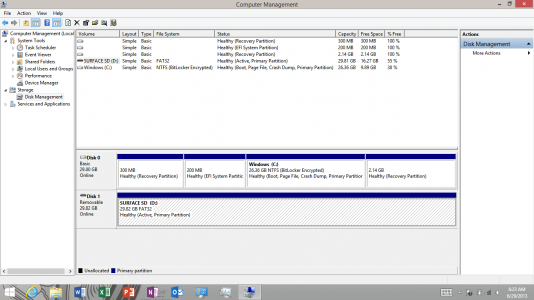
I couldn't find anything on this forum about it, but I found this post (related to Win7)... which didn't really help.
\\?\Volume{} show up in Defragmenter - Windows 7 Help Forums
Have any of you also seen this since updating?
Still curious , I ran the Disk Management utility and saw the partitions... and noticed 2 recovery partitions... one that was 300MB and one that's about 2GB. Does anyone know what the smaller partition is?
Thanks in advance.
-Andrew
Screenshots attached...