https://screen.yahoo.com/pogue-review-windows-10-150024954.html

David PogueJuly 28, 2015
Even Microsoft admits it now: Windows 8 was a big mistake.
It was, in essence, two operating systems, superimposed. There was the regular desktop, which worked a lot like the popular Windows 7. And then, weirdly glued over it, there was a new, colorful environment made of tiles and modern typography—I called it TileWorld, since Microsoft didn’t have a name for it—that was designed for touchscreen tablets and laptops.
Unfortunately, you therefore had to master two Web browsers, two Control Panels, two mail programs, two ways of doing nearly everything.
Tomorrow, that all ends. The Windows 8 error—I mean era—is over. As though to distance itself from that debacle, Microsoft skipped the name Windows 9 altogether. It’s gone directly for Windows 10, which you can start downloading on Wednesday, July 29. (Microsoft has warned us that it may take a few days for the upgrade to be available to everyone.)
I’ll review the various improvements and new features, but if you’re in a hurry, the main thing is this: Windows 10 is coherent. It makes sense. Its design no longer leaves you pounding your forehead on your desk, ruing the day that Microsoft lit up whatever it was smoking.
For the 1.5 billion people Microsoft expects to adopt Windows 10, that coherence is a huge, time- and productivity-boosting deal.
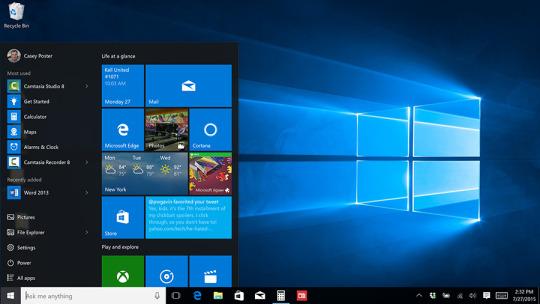
Best of all, it’s free
Windows 10 isn’t just for PCs; scaled-down versions of it also run on tablets and even phones. This review, though, describes Windows 10 on laptops and desktop PCs.
If your computer currently has Windows 7, 8, or 8.1, the upgrade is free. (For consumers, anyway —corporate installations are not included. You have one year to take advantage of this offer.)
That is a huge, huge deal—something Microsoft’s never done before. Apple’s Mac OS upgrades are always free, but Windows is one of Microsoft’s biggest cash cows. The company must really want us to get Windows 10.
Here’s the system requirements page. Short version: They’re the same as the Windows 7 or 8 requirements. You don’t need a new machine.
Microsoft cured its split-personality problem
When I reviewed Windows 8, I thought I had the perfect solution for Microsoft:
“Split it up. Offer regular Windows on regular computers, offer TileWorld on tablets. That way, everyone has to learn only one operating system, and each operating system is suited to its task.”
Well, Microsoft has fixed the Windows 8 split-personality problem, but not by splitting it up. Instead, it came up with an ingenious solution of its own: It has gotten rid of TileWorld altogether. The Start menu is back, the Settings have been unified, and both kinds of programs (desktop and tablet) now work alike. In other words, Microsoft managed to eliminate the split personality of Windows 8—without losing its touch-friendly features.
The Start menu is back, baby
So yeah: the Start menu is back. The left side of Windows’ home page works pretty much just as it always has, now with Most Used and Recently Added sections. Useful links like Settings, Power, and All Apps are right at the bottom.
But the Windows 8 tiles are still here, attached to the right side of the menu:
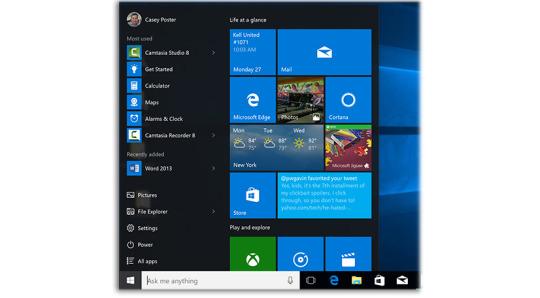
As before, these are live tiles; many of them display useful information without your even having to click, like the weather, news, stocks, and your next calendar appointment.
You can customize any of these Start-menu sections. You can widen the tiles area to create something closer to what Windows 8 had, if you’re a touchscreen kind of person.
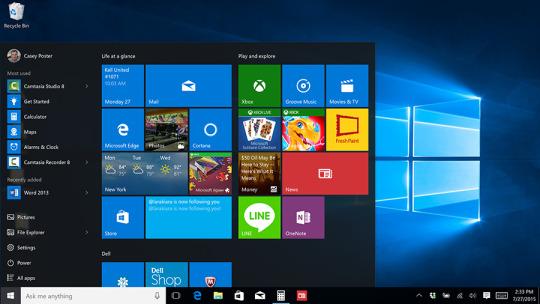
You can even make it full-screen, if you’re one of the seven people who really loved Windows 8.
But the main thing is this: The Windows 10 Start menu no longer takes over your entire screen, interrupting what you were doing. It behaves, in other words, like a menu.
All apps now work alike
In Windows 8, there were two kinds of software: the traditional Windows programs like Word, Excel, and Photoshop, and a new kind of app designed for touch screens. These TileWorld apps had no menus. They had no windows, either—each one filled the entire screen. They were available exclusively from Microsoft’s online App Store. They tended to be simple in design and function. They were, basically, tablet apps.
They also meant that you had to master two different kinds of programs.
Those tablet apps are still around, but Windows 10 erases most of the differences. Now, they behave just like Windows apps: They now float in their own windows and have desktop icons just like traditional programs. They still look a little different, and there’s still no good name for them. (Microsoft calls them Windows Store apps, because they’re available only from its online store.) But they’re a lot less confusing now. Some people may never even realize they’re using a different class of app.

Meet Cortana — Siri’s younger, prettier sister
You know Siri, the voice-activated “assistant” on the iPhone? Well, Microsoft now has Cortana. Same exact idea, except it’s not just on your phone—it’s on your PC, which takes its usefulness to a whole new level. (Cortana is alsoon Windows phones and tablets, of course; soon, it will also be available as an app for iPhones and Android phones. This is definitely a new Microsoft.)
The Search box below the Start menu is the Cortana box; the text inside the box says “Ask me anything.” You can trigger it with a mouse click, a keystroke (the Windows-logo key+C), or, on recent computers, by saying, “Hey Cortana.”
Before you’ve asked Cortana anything, her results panel pops up with an attractive, scrolling display of info-bits she thinks you might like to know: the local weather, your upcoming appointments, local news. If you have a flight coming up, you see an airport map and a link for checking in.
You can either speak your questions, as with Siri, or type them, which is an ingenious solution; after all, not everyone wants coworkers to hear what the computer is being asked. (You know who you are.)
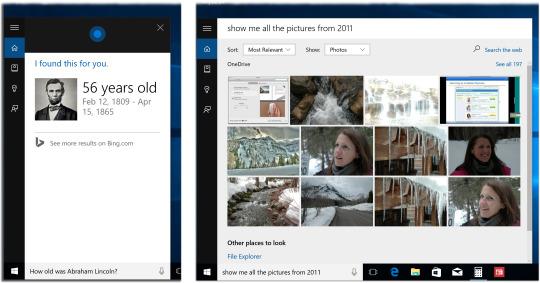
The results appear in written or graphic form—often right there in the Cortana panel, and sometimes in your Web browser.
Often, Cortana speaks the answer, too. Most of the time, Cortana’s voice sounds like an actual person’s, rather than a synthetic one like Siri. That’s a great step forward in realism, although it does mean that you can’t choose a different voice or gender, as you can with Siri. (Cortana’s voice was recorded by Jen Taylor, the actress who voiced the Cortana character in the Halo game series. I don’t know Ms. Taylor. But if she’s a little pale these days, it’s because she’s probably spent her last two years inside a recording booth.)
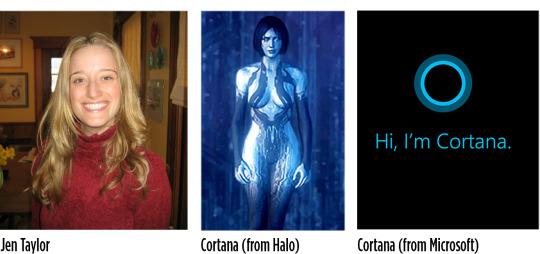
And what sorts of things can you ask? Questions about weather, driving directions, recent sports schedules. Facts (“How tall is Mount Everest?”). Math (“What’s the square root of 123?”). Reminders (“Remind me to water the plants.”) Sports (“Did the Yankees win last night?”). And she can schedule, or reschedule, your appointments. You know — the usual.
Cortana also tries to have a sense of humor, just like Siri. Frankly, it’s a little embarrassing to see all these other companies slavishly try to emulate Apple’s masterstroke—giving its voice assistant snark and wit. There’s a certain, “Hey, if we imitate that, people will love us, too!”
But yes, Cortana can snark with the best of them (see the question below the answer here):
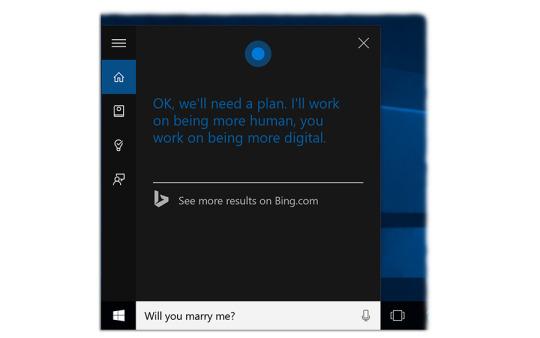
Cortana, as a newborn voice assistant, isn’t as good as Siri; she doesn’t understand as many variations of wording, doesn’t do as many things, and doesn’t connect to as many other services (like Yelp or OpenTable).
On the other hand, Cortana comes with a Notebook where you can record stuff like your dining tastes, stocks you own, packages you’re tracking, how you get to work (drive or public transport), cities whose weather you follow, and so on. This kind of information is supposed to guide her in advising you.
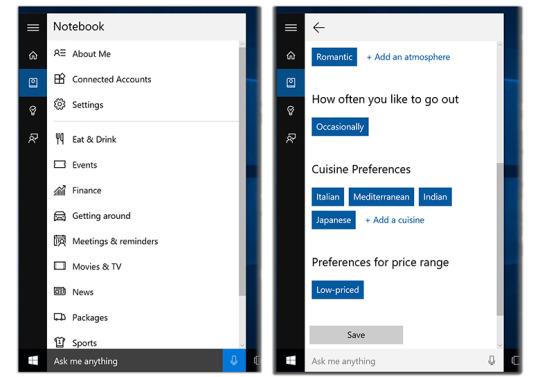
Overall, Cortana is a great achievement, especially for version 1.0. And having her on your PC is fantastic.
Edge browser finally edges out IE
With Windows 10, Microsoft has retired the wrinkly old Internet Explorer browser and replaced it with an all-new, bare-bones one called Edge. It’s designed to eat up very little screen space with controls, so that the Web pages you’re reading get as much room as possible. (Internet Explorer still comes with Windows 10, to ensure compatibility with legacy Web sites, but it’s buried.)
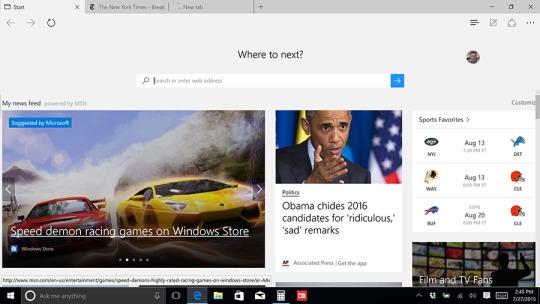
Edge is fast, sleek, clean, and standards-compliant (that is, it correctly interprets all the code of modern Web pages). This, of course, was the whole idea of starting over. The features you’d expect are in place, like bookmarks, a Downloads list, a History list, Reader view (text and graphics only—no ads, no blinkies), private browsing, Find on Page, password storing, and Print.
There’s also a Reading List, the feature that, on other browsers, saves a Web page for reading later when you don’t have an Internet connection. Except, weirdly, Edge requires an Internet connection to call up one of your saved pages later. Uh…then what, exactly, is the point?
Edge also has three relatively unusual features. You can look up weather and stocks right in the address bar:
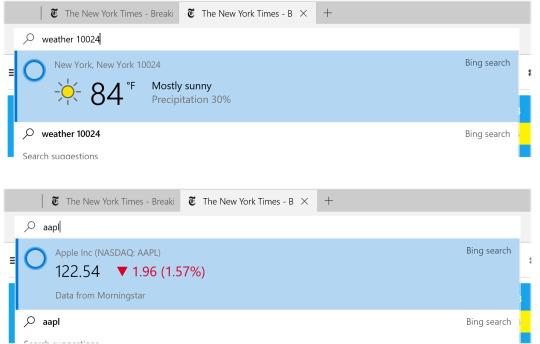
You can right-click a word in a Web story to get more information on it, in a slide-out panel (this is Cortana at work):
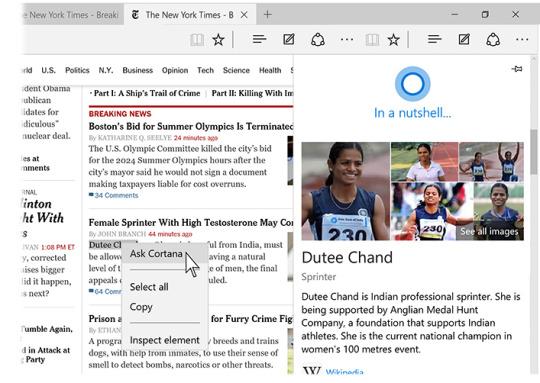
And you can draw or write on a page with your finger, a stylus, or the mouse, then save that annotated graphic to OneNote or email it to somebody. Microsoft is very excited about this feature, but it’s unclear how often you’ll use it.
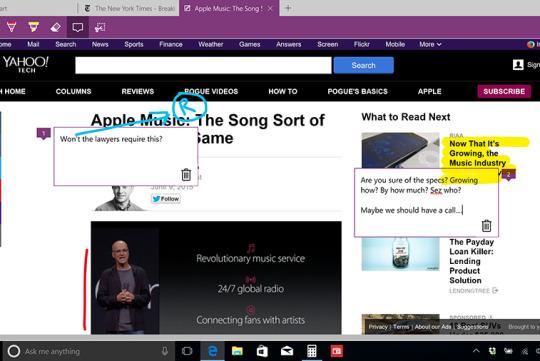
Still, the de-gunking of Internet Explorer is satisfying and long overdue. Edge is a fresh start, a clean canvas, modernized and ready for the next ten years. And the best news is that later this year, Microsoft intends to let programmers write extensions for it that offer new features, just like the ones that make Chrome so attractive to so many people (*cough* ad blockers *cough*).
Most people will really like Edge. Don’t underestimate the satisfaction that comes from feeling like you know how to use a new program right away.
All open windows with a single click
With one click on a new taskbar button, all your open windows shrink into index cards (Task View), so you can see them all at once—a great way to find a program in a haystack.
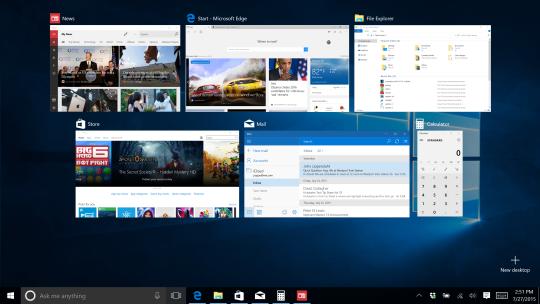
It’s similar to the longstanding Alt+Tab keystroke, except that:
Virtually unlimited virtual screens
You can now set up multiple “virtual monitors,” each with a certain set of windows open. (It’s practically a pixel-for-pixel duplicate of OS X’s Screens feature.) Maybe you like your email on screen 1, Facebook and Twitter on screen 2, and graphics apps on screen 3. With a simple keystroke (w+arrow keys), you can bounce from one simulated monitor to another.
In Windows 8, you had a minimal page of often-used settings for your PC called Settings. And you also had the time-honored Control Panel, where you could change all your settings.
In Windows 10, Microsoft has flipped that logic. The newly designed Settings app offers almost every switch and slider you’ll ever need, in a clean, well-organized app. The old Control Panel is still around, filed in a junk drawer somewhere, for the rare occasions when you need an obscure option.
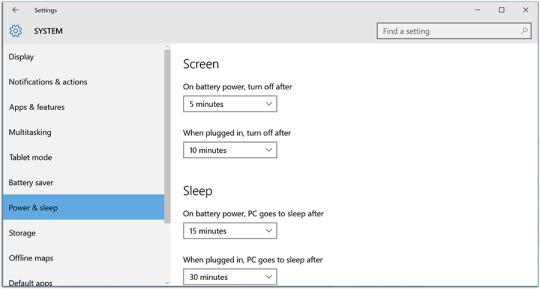
Taskbar button puts you in the Center of the Action
Another new taskbar button opens a panel — the Action Center — that slides out from the right side of the screen. It lists all your recent notifications up top; at the bottom, you’ll find on/off switches for features like Bluetooth, WiFi, Battery Saver, and Airplane mode. If you’ve used a Windows phone, or a Mac, you’ve seen this effect before.
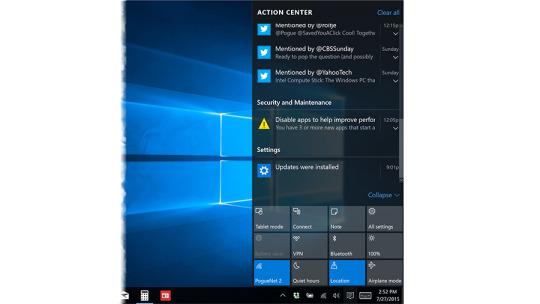
Once again, it’s simple, useful, and well implemented, although the emphasis on tablet/phone functions seem a little odd on a desktop or laptop.
Four snapped apps
Snapping a window, in Windows, means dragging it to the right or left side of your screen, whereupon it snaps there as though magnetically, occupying exactly half the screen. You can then snap a second app in the empty half of the screen.
In Windows 10, you can snap four windows. As a bonus, each time you snap an app, the remaining apps shrink to index cards in the empty space (shown below in the top left quadrant), making it very easy to specify which one you want to snap next. It’s pretty cool.
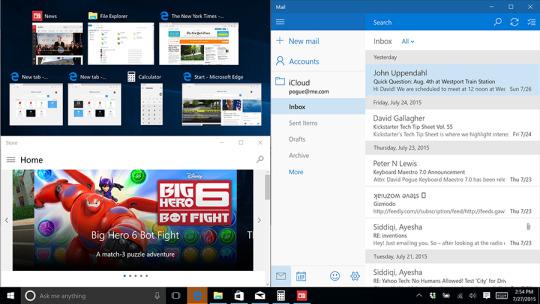
Universal apps on any device
Windows 10 is designed to look alike and work alike on every gadget that can run Windows: PCs, tablets, and even Windows phones. In fact, software companies can, if they wish, write their apps in such a way that the same exact program runs on all three kinds of devices: PCs, tablets, and phones. You buy the program once, then see the same controls and the same features, auto-squished to whatever screen size you’re using. Word, Excel, and Outlook are all universal apps now.
If universal apps catch on, they could save a lot of people a lot of learning. In today’s super-connected world, where our phones, tablets, and computers are often part of the same ecosystem, wouldn’t it be nice if we had to learn only one set of conventions, gestures, and locations of things?
Windows Hello recognizes your face or your fingers
Instead of typing a password every time you wake your machine, you can just look at it. Windows Hello recognizes your face and logs you in, without your ever having to touch the computer. Eventually, you’ll be able to log into Web sites with your face, too. (And no, you can’t fool it with a photo of your face, or even a 3-D model of your head. Nice try there, Dr. Evil.)
Unfortunately, this feature works only on a handful of computers—those equipped with an “illuminated IR camera,” like the Intel RealSense camera. Windows can also log you in with your fingerprint or your eyeball, if your machine has the right sensors. None of my three test machines have these features—not even Microsoft’s own Surface Pro 3—so I couldn’t test them.
Continuum switches between desktop and tablet modes
If you own a convertible tablet—one with a detachable keyboard, like Microsoft’s Surface tablets—then Windows 10 can do something very useful indeed. When you take away the physical keyboard, Windows enters Tablet mode, in which everything is bigger and more finger-friendly, each app fills the entire screen, and an on-screen keyboard pops up automatically.
In Tablet mode, alas, the Start menu disappears again. You’re back to the Start screen of Windows 8, filling the entire screen—and you lose familiar landmarks like the Shut Down and Settings commands.
Mercifully, you can turn Tablet mode off manually.
Play Xbox games on your laptop
If you have an Xbox game console—downstairs in your living room, for example—you can now play its games anywhere else in the house on your tablet or laptop. The game’s audio and video are streamed from the console to you, wirelessly. The rest of the family can watch TV in peace, completely unaware that you’re blissing out on Halo up in your room.
It takes some fiddling to set all of this up, and of course the responsiveness of your games depend a lot on the speed of your WiFi system and how far you are from the console. But still: Xbox streaming will make some families’ days.
Some hits, a few misc
There’s a long list of other, more minor attractions in Windows 10. For example, File Explorer, the basic desktop folder window, has had a makeover. The simplified list at the left side now displays frequently accessed disks, folders, and files.
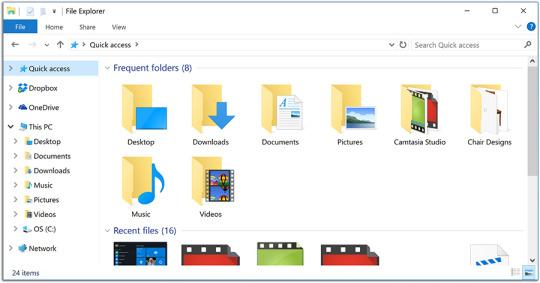
You can now resize the command-prompt window, and use keyboard shortcuts in it for Copy and Paste. When Windows downloads an update that requires you to restart the PC, you can now specify when you want that restart to happen.
Windows 10 comes with DirectX 12, Microsoft’s graphics software, which can speed up games and professional graphics programs that are rewritten to exploit it.
And there’s a new Phone Companion app that helps you set up your iPhone or Android phone to work with Windows. For example, you can sync your photos, notes, and To Do lists (via Microsoft’s OneDrive). Music syncing, Microsoft says, is coming soon.
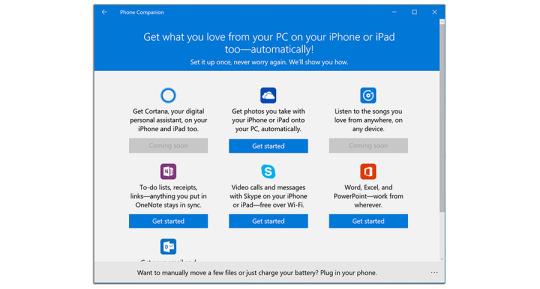
On the other hand, a few Windows 8 goodies have been sacrificed on the way to Windows 10. No longer in Windows 10: the Food & Drink app, Health & Fitness app, DVD playback, desktop gadgets, and—this may be a shocker—Windows Media Center, which turned your PC into a TiVo-like digital video recorder.
Windows 10: A continual work in progress
The most radical new feature of Windows 10 is that Microsoft doesn’t consider it a version of Windows. Instead, tomorrow marks the dawn of “Windows as a service”—a continuously improving, living blob of software. The age of Service Packs—megalithic annual chunks of updates and patches—is over. Instead, Microsoft intends to fix things and add features continuously via quiet, automatic software releases.
That should make life interesting for you, and miserable for people who write books about Windows (like me).
In any case, that’s good. Because only days before tomorrow’s “final” version of Windows 10, there were still enough rough edges to call out for sandpaper. I kept a journal of little glitches on my three test machines:
The Pogue prescription
Windows 10 is a pirate’s flag, waving over what was once the kingdom of Steve Ballmer and the other creators of Windows 8. There’s clearly a new crew in charge, and it has a humbler, simpler, more coherent mindset. It’s impossible to overstate how much more sense Windows makes now.
You really are going to love Windows 10. You’ll almost certainly want to upgrade your computers to it, especially since it’s free.
But you might not want to do that tomorrow. I’d suggest you wait six weeks. By then, Microsoft will have swatted most of the bugs, and many of your favorite software companies will have released Windows 10-compatible versions.
If you’re a PC veteran, then you’ll recognize Windows 10: It’s pretty much Windows 7, with Cortana, nicer typography, and a few new features.
And if you’re relatively new to all this, then kneel beside your bed tonight—and thank the OS gods you were spared the emotional whiplash of living through Microsoft’s three-year lapse in sanity.
David PogueJuly 28, 2015
Even Microsoft admits it now: Windows 8 was a big mistake.
It was, in essence, two operating systems, superimposed. There was the regular desktop, which worked a lot like the popular Windows 7. And then, weirdly glued over it, there was a new, colorful environment made of tiles and modern typography—I called it TileWorld, since Microsoft didn’t have a name for it—that was designed for touchscreen tablets and laptops.
Unfortunately, you therefore had to master two Web browsers, two Control Panels, two mail programs, two ways of doing nearly everything.
Tomorrow, that all ends. The Windows 8 error—I mean era—is over. As though to distance itself from that debacle, Microsoft skipped the name Windows 9 altogether. It’s gone directly for Windows 10, which you can start downloading on Wednesday, July 29. (Microsoft has warned us that it may take a few days for the upgrade to be available to everyone.)
I’ll review the various improvements and new features, but if you’re in a hurry, the main thing is this: Windows 10 is coherent. It makes sense. Its design no longer leaves you pounding your forehead on your desk, ruing the day that Microsoft lit up whatever it was smoking.
For the 1.5 billion people Microsoft expects to adopt Windows 10, that coherence is a huge, time- and productivity-boosting deal.
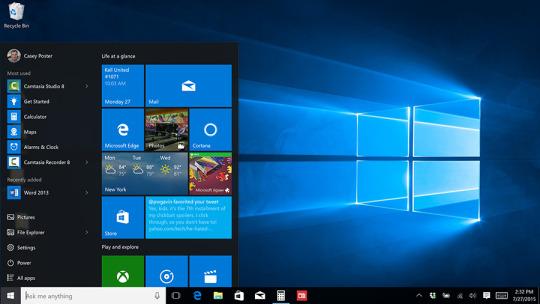
Best of all, it’s free
Windows 10 isn’t just for PCs; scaled-down versions of it also run on tablets and even phones. This review, though, describes Windows 10 on laptops and desktop PCs.
If your computer currently has Windows 7, 8, or 8.1, the upgrade is free. (For consumers, anyway —corporate installations are not included. You have one year to take advantage of this offer.)
That is a huge, huge deal—something Microsoft’s never done before. Apple’s Mac OS upgrades are always free, but Windows is one of Microsoft’s biggest cash cows. The company must really want us to get Windows 10.
Here’s the system requirements page. Short version: They’re the same as the Windows 7 or 8 requirements. You don’t need a new machine.
Microsoft cured its split-personality problem
When I reviewed Windows 8, I thought I had the perfect solution for Microsoft:
“Split it up. Offer regular Windows on regular computers, offer TileWorld on tablets. That way, everyone has to learn only one operating system, and each operating system is suited to its task.”
Well, Microsoft has fixed the Windows 8 split-personality problem, but not by splitting it up. Instead, it came up with an ingenious solution of its own: It has gotten rid of TileWorld altogether. The Start menu is back, the Settings have been unified, and both kinds of programs (desktop and tablet) now work alike. In other words, Microsoft managed to eliminate the split personality of Windows 8—without losing its touch-friendly features.
The Start menu is back, baby
So yeah: the Start menu is back. The left side of Windows’ home page works pretty much just as it always has, now with Most Used and Recently Added sections. Useful links like Settings, Power, and All Apps are right at the bottom.
But the Windows 8 tiles are still here, attached to the right side of the menu:
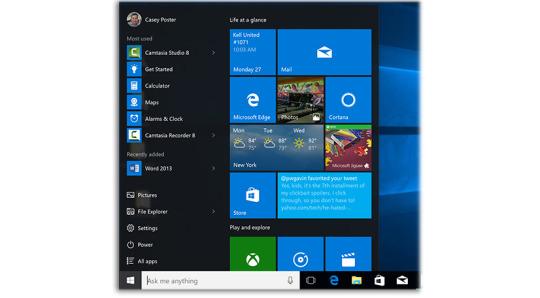
As before, these are live tiles; many of them display useful information without your even having to click, like the weather, news, stocks, and your next calendar appointment.
You can customize any of these Start-menu sections. You can widen the tiles area to create something closer to what Windows 8 had, if you’re a touchscreen kind of person.
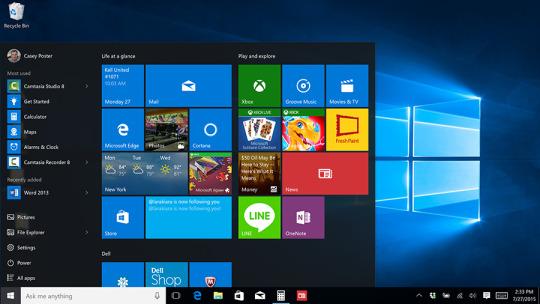
You can even make it full-screen, if you’re one of the seven people who really loved Windows 8.
But the main thing is this: The Windows 10 Start menu no longer takes over your entire screen, interrupting what you were doing. It behaves, in other words, like a menu.
All apps now work alike
In Windows 8, there were two kinds of software: the traditional Windows programs like Word, Excel, and Photoshop, and a new kind of app designed for touch screens. These TileWorld apps had no menus. They had no windows, either—each one filled the entire screen. They were available exclusively from Microsoft’s online App Store. They tended to be simple in design and function. They were, basically, tablet apps.
They also meant that you had to master two different kinds of programs.
Those tablet apps are still around, but Windows 10 erases most of the differences. Now, they behave just like Windows apps: They now float in their own windows and have desktop icons just like traditional programs. They still look a little different, and there’s still no good name for them. (Microsoft calls them Windows Store apps, because they’re available only from its online store.) But they’re a lot less confusing now. Some people may never even realize they’re using a different class of app.

Meet Cortana — Siri’s younger, prettier sister
You know Siri, the voice-activated “assistant” on the iPhone? Well, Microsoft now has Cortana. Same exact idea, except it’s not just on your phone—it’s on your PC, which takes its usefulness to a whole new level. (Cortana is alsoon Windows phones and tablets, of course; soon, it will also be available as an app for iPhones and Android phones. This is definitely a new Microsoft.)
The Search box below the Start menu is the Cortana box; the text inside the box says “Ask me anything.” You can trigger it with a mouse click, a keystroke (the Windows-logo key+C), or, on recent computers, by saying, “Hey Cortana.”
Before you’ve asked Cortana anything, her results panel pops up with an attractive, scrolling display of info-bits she thinks you might like to know: the local weather, your upcoming appointments, local news. If you have a flight coming up, you see an airport map and a link for checking in.
You can either speak your questions, as with Siri, or type them, which is an ingenious solution; after all, not everyone wants coworkers to hear what the computer is being asked. (You know who you are.)
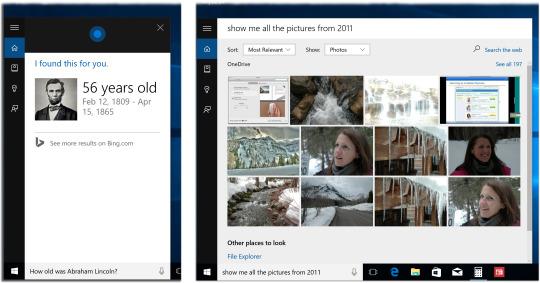
The results appear in written or graphic form—often right there in the Cortana panel, and sometimes in your Web browser.
Often, Cortana speaks the answer, too. Most of the time, Cortana’s voice sounds like an actual person’s, rather than a synthetic one like Siri. That’s a great step forward in realism, although it does mean that you can’t choose a different voice or gender, as you can with Siri. (Cortana’s voice was recorded by Jen Taylor, the actress who voiced the Cortana character in the Halo game series. I don’t know Ms. Taylor. But if she’s a little pale these days, it’s because she’s probably spent her last two years inside a recording booth.)
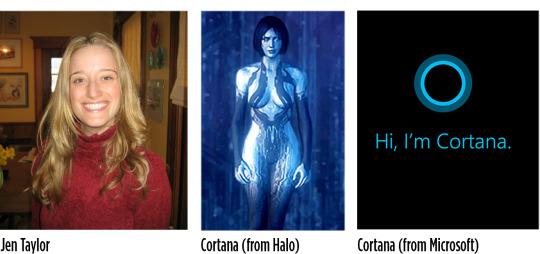
And what sorts of things can you ask? Questions about weather, driving directions, recent sports schedules. Facts (“How tall is Mount Everest?”). Math (“What’s the square root of 123?”). Reminders (“Remind me to water the plants.”) Sports (“Did the Yankees win last night?”). And she can schedule, or reschedule, your appointments. You know — the usual.
Cortana also tries to have a sense of humor, just like Siri. Frankly, it’s a little embarrassing to see all these other companies slavishly try to emulate Apple’s masterstroke—giving its voice assistant snark and wit. There’s a certain, “Hey, if we imitate that, people will love us, too!”
But yes, Cortana can snark with the best of them (see the question below the answer here):
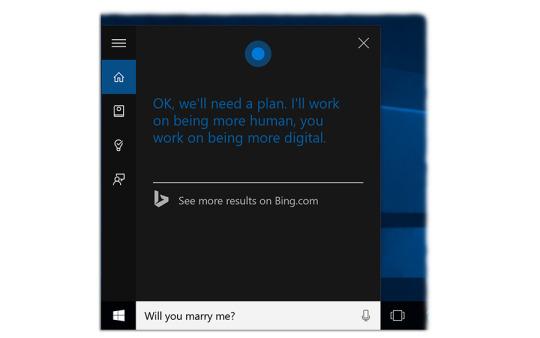
Cortana, as a newborn voice assistant, isn’t as good as Siri; she doesn’t understand as many variations of wording, doesn’t do as many things, and doesn’t connect to as many other services (like Yelp or OpenTable).
On the other hand, Cortana comes with a Notebook where you can record stuff like your dining tastes, stocks you own, packages you’re tracking, how you get to work (drive or public transport), cities whose weather you follow, and so on. This kind of information is supposed to guide her in advising you.
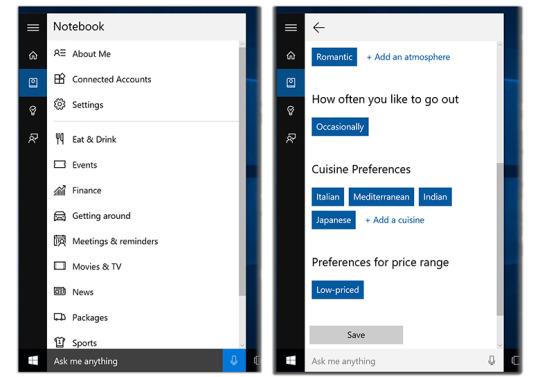
Overall, Cortana is a great achievement, especially for version 1.0. And having her on your PC is fantastic.
Edge browser finally edges out IE
With Windows 10, Microsoft has retired the wrinkly old Internet Explorer browser and replaced it with an all-new, bare-bones one called Edge. It’s designed to eat up very little screen space with controls, so that the Web pages you’re reading get as much room as possible. (Internet Explorer still comes with Windows 10, to ensure compatibility with legacy Web sites, but it’s buried.)
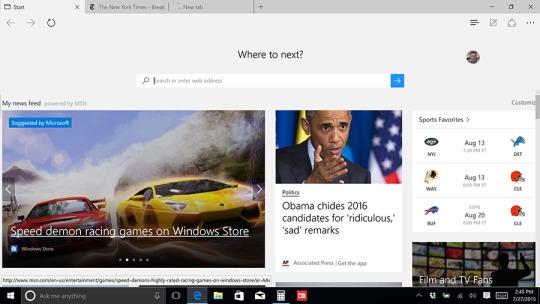
Edge is fast, sleek, clean, and standards-compliant (that is, it correctly interprets all the code of modern Web pages). This, of course, was the whole idea of starting over. The features you’d expect are in place, like bookmarks, a Downloads list, a History list, Reader view (text and graphics only—no ads, no blinkies), private browsing, Find on Page, password storing, and Print.
There’s also a Reading List, the feature that, on other browsers, saves a Web page for reading later when you don’t have an Internet connection. Except, weirdly, Edge requires an Internet connection to call up one of your saved pages later. Uh…then what, exactly, is the point?
Edge also has three relatively unusual features. You can look up weather and stocks right in the address bar:
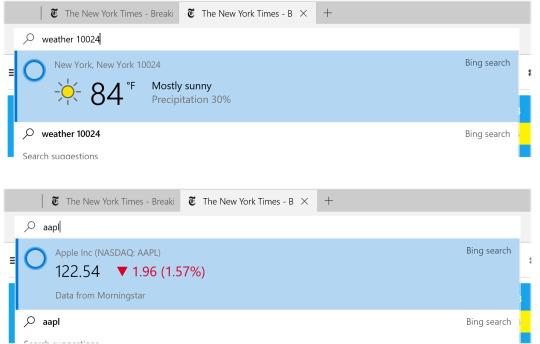
You can right-click a word in a Web story to get more information on it, in a slide-out panel (this is Cortana at work):
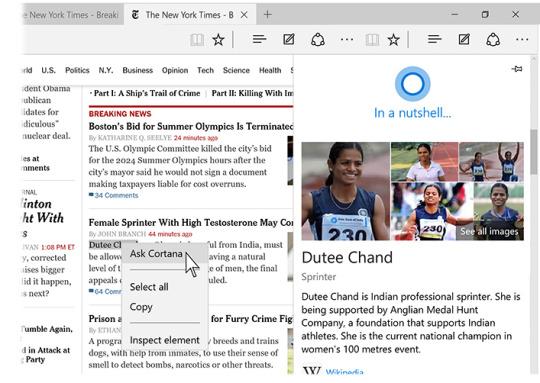
And you can draw or write on a page with your finger, a stylus, or the mouse, then save that annotated graphic to OneNote or email it to somebody. Microsoft is very excited about this feature, but it’s unclear how often you’ll use it.
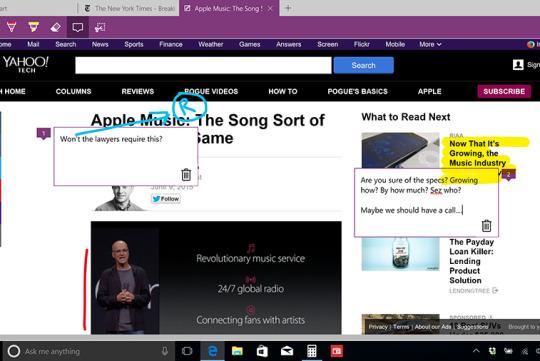
Still, the de-gunking of Internet Explorer is satisfying and long overdue. Edge is a fresh start, a clean canvas, modernized and ready for the next ten years. And the best news is that later this year, Microsoft intends to let programmers write extensions for it that offer new features, just like the ones that make Chrome so attractive to so many people (*cough* ad blockers *cough*).
Most people will really like Edge. Don’t underestimate the satisfaction that comes from feeling like you know how to use a new program right away.
All open windows with a single click
With one click on a new taskbar button, all your open windows shrink into index cards (Task View), so you can see them all at once—a great way to find a program in a haystack.
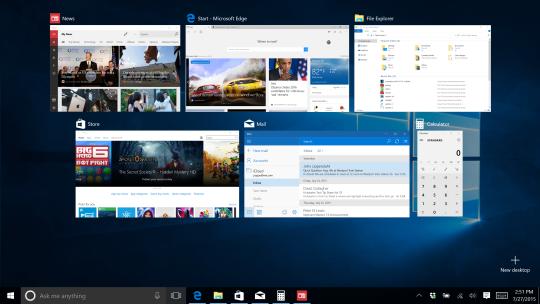
It’s similar to the longstanding Alt+Tab keystroke, except that:
- Nobody uses this keystroke. Microsoft’s research shows that, incredibly, only 6 percent of Windows users know about the Alt+Tab window switcher.
- You don’t have to keep your fingers down as you survey your options.
Virtually unlimited virtual screens
You can now set up multiple “virtual monitors,” each with a certain set of windows open. (It’s practically a pixel-for-pixel duplicate of OS X’s Screens feature.) Maybe you like your email on screen 1, Facebook and Twitter on screen 2, and graphics apps on screen 3. With a simple keystroke (w+arrow keys), you can bounce from one simulated monitor to another.
In Windows 8, you had a minimal page of often-used settings for your PC called Settings. And you also had the time-honored Control Panel, where you could change all your settings.
In Windows 10, Microsoft has flipped that logic. The newly designed Settings app offers almost every switch and slider you’ll ever need, in a clean, well-organized app. The old Control Panel is still around, filed in a junk drawer somewhere, for the rare occasions when you need an obscure option.
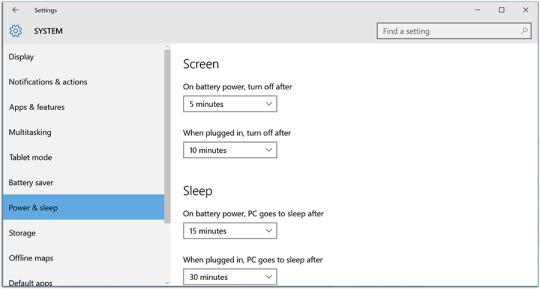
Taskbar button puts you in the Center of the Action
Another new taskbar button opens a panel — the Action Center — that slides out from the right side of the screen. It lists all your recent notifications up top; at the bottom, you’ll find on/off switches for features like Bluetooth, WiFi, Battery Saver, and Airplane mode. If you’ve used a Windows phone, or a Mac, you’ve seen this effect before.
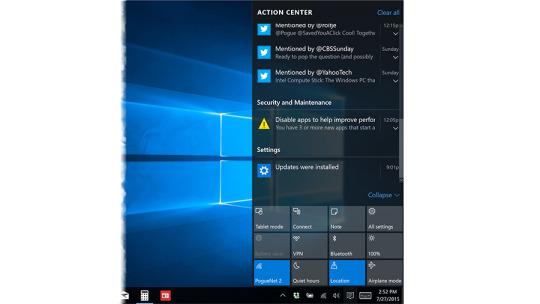
Once again, it’s simple, useful, and well implemented, although the emphasis on tablet/phone functions seem a little odd on a desktop or laptop.
Four snapped apps
Snapping a window, in Windows, means dragging it to the right or left side of your screen, whereupon it snaps there as though magnetically, occupying exactly half the screen. You can then snap a second app in the empty half of the screen.
In Windows 10, you can snap four windows. As a bonus, each time you snap an app, the remaining apps shrink to index cards in the empty space (shown below in the top left quadrant), making it very easy to specify which one you want to snap next. It’s pretty cool.
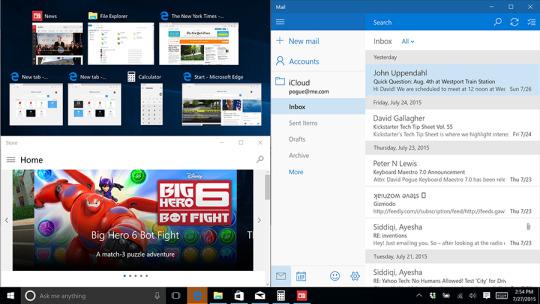
Universal apps on any device
Windows 10 is designed to look alike and work alike on every gadget that can run Windows: PCs, tablets, and even Windows phones. In fact, software companies can, if they wish, write their apps in such a way that the same exact program runs on all three kinds of devices: PCs, tablets, and phones. You buy the program once, then see the same controls and the same features, auto-squished to whatever screen size you’re using. Word, Excel, and Outlook are all universal apps now.
If universal apps catch on, they could save a lot of people a lot of learning. In today’s super-connected world, where our phones, tablets, and computers are often part of the same ecosystem, wouldn’t it be nice if we had to learn only one set of conventions, gestures, and locations of things?
Windows Hello recognizes your face or your fingers
Instead of typing a password every time you wake your machine, you can just look at it. Windows Hello recognizes your face and logs you in, without your ever having to touch the computer. Eventually, you’ll be able to log into Web sites with your face, too. (And no, you can’t fool it with a photo of your face, or even a 3-D model of your head. Nice try there, Dr. Evil.)
Unfortunately, this feature works only on a handful of computers—those equipped with an “illuminated IR camera,” like the Intel RealSense camera. Windows can also log you in with your fingerprint or your eyeball, if your machine has the right sensors. None of my three test machines have these features—not even Microsoft’s own Surface Pro 3—so I couldn’t test them.
Continuum switches between desktop and tablet modes
If you own a convertible tablet—one with a detachable keyboard, like Microsoft’s Surface tablets—then Windows 10 can do something very useful indeed. When you take away the physical keyboard, Windows enters Tablet mode, in which everything is bigger and more finger-friendly, each app fills the entire screen, and an on-screen keyboard pops up automatically.
In Tablet mode, alas, the Start menu disappears again. You’re back to the Start screen of Windows 8, filling the entire screen—and you lose familiar landmarks like the Shut Down and Settings commands.
Mercifully, you can turn Tablet mode off manually.
Play Xbox games on your laptop
If you have an Xbox game console—downstairs in your living room, for example—you can now play its games anywhere else in the house on your tablet or laptop. The game’s audio and video are streamed from the console to you, wirelessly. The rest of the family can watch TV in peace, completely unaware that you’re blissing out on Halo up in your room.
It takes some fiddling to set all of this up, and of course the responsiveness of your games depend a lot on the speed of your WiFi system and how far you are from the console. But still: Xbox streaming will make some families’ days.
Some hits, a few misc
There’s a long list of other, more minor attractions in Windows 10. For example, File Explorer, the basic desktop folder window, has had a makeover. The simplified list at the left side now displays frequently accessed disks, folders, and files.
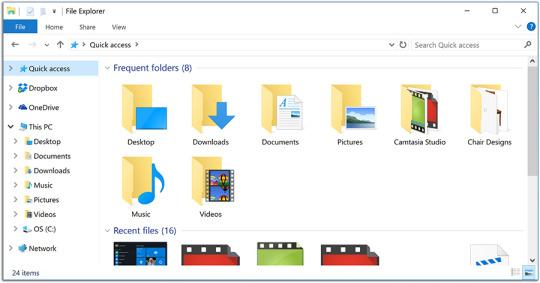
You can now resize the command-prompt window, and use keyboard shortcuts in it for Copy and Paste. When Windows downloads an update that requires you to restart the PC, you can now specify when you want that restart to happen.
Windows 10 comes with DirectX 12, Microsoft’s graphics software, which can speed up games and professional graphics programs that are rewritten to exploit it.
And there’s a new Phone Companion app that helps you set up your iPhone or Android phone to work with Windows. For example, you can sync your photos, notes, and To Do lists (via Microsoft’s OneDrive). Music syncing, Microsoft says, is coming soon.
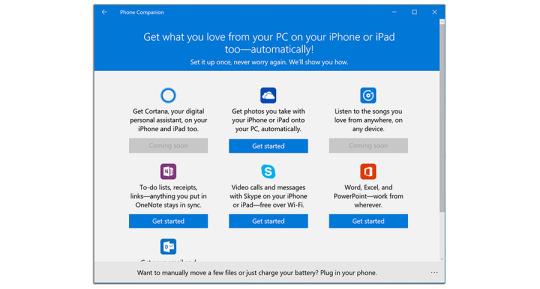
On the other hand, a few Windows 8 goodies have been sacrificed on the way to Windows 10. No longer in Windows 10: the Food & Drink app, Health & Fitness app, DVD playback, desktop gadgets, and—this may be a shocker—Windows Media Center, which turned your PC into a TiVo-like digital video recorder.
Windows 10: A continual work in progress
The most radical new feature of Windows 10 is that Microsoft doesn’t consider it a version of Windows. Instead, tomorrow marks the dawn of “Windows as a service”—a continuously improving, living blob of software. The age of Service Packs—megalithic annual chunks of updates and patches—is over. Instead, Microsoft intends to fix things and add features continuously via quiet, automatic software releases.
That should make life interesting for you, and miserable for people who write books about Windows (like me).
In any case, that’s good. Because only days before tomorrow’s “final” version of Windows 10, there were still enough rough edges to call out for sandpaper. I kept a journal of little glitches on my three test machines:
- The handy “Most used” list at the top of the Start menu never changes. It’s still listing the apps it did on Day 1 of my testing, including apps I’ve never even opened. And apps I use all the time, like Mail and Edge, never appear here. (Microsoft says it’s working on a fix.)
- On a Surface Pro 3, Cortana correctly transcribes my spoken commands, but doesn’t actually retrieve the answers from the Internet. “I’m sorry, the Internet and I aren’t talking right now,” she keeps telling me. (Hilarious, Cortana. Now shut up.)
- On a Dell XPS 13 laptop, the microphone’s gain (input level) drops to 0 after each restart. It requires resetting each time I want to use Cortana.
- In Tablet (Continuum) mode, the on-screen keyboard does not pop up automatically when I tap inside a text box.
- When I tried to sign into the Twitter app, two of my test machines refused, saying, “Client is not permitted to perform this action.” Sounds like something a lawyer might say.
- You can’t resize Start menu with your finger on touchscreen machines —you have to use the mouse or trackpad.
- Some programs need updating. The dialog boxes in Camtasia, a screen-recording app I love, appear with tiny, mashed-together type.
- I tried to buy a subscription to Microsoft Office in the Edge browser. It cheerfully asked for all my credit-card and contact information, but on the final screen where you check out, the browser locked up. Over and over. (I finally completed the process in Chrome.)
The Pogue prescription
Windows 10 is a pirate’s flag, waving over what was once the kingdom of Steve Ballmer and the other creators of Windows 8. There’s clearly a new crew in charge, and it has a humbler, simpler, more coherent mindset. It’s impossible to overstate how much more sense Windows makes now.
You really are going to love Windows 10. You’ll almost certainly want to upgrade your computers to it, especially since it’s free.
But you might not want to do that tomorrow. I’d suggest you wait six weeks. By then, Microsoft will have swatted most of the bugs, and many of your favorite software companies will have released Windows 10-compatible versions.
If you’re a PC veteran, then you’ll recognize Windows 10: It’s pretty much Windows 7, with Cortana, nicer typography, and a few new features.
And if you’re relatively new to all this, then kneel beside your bed tonight—and thank the OS gods you were spared the emotional whiplash of living through Microsoft’s three-year lapse in sanity.
