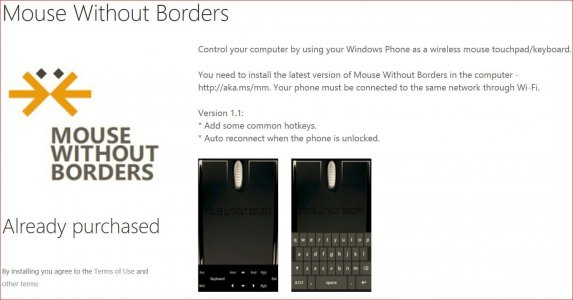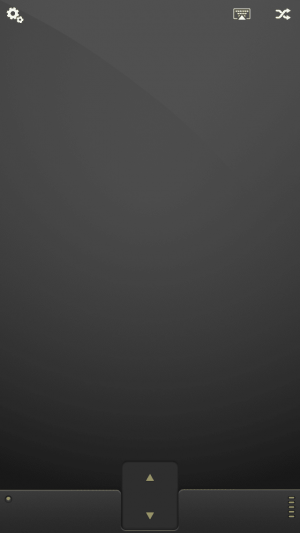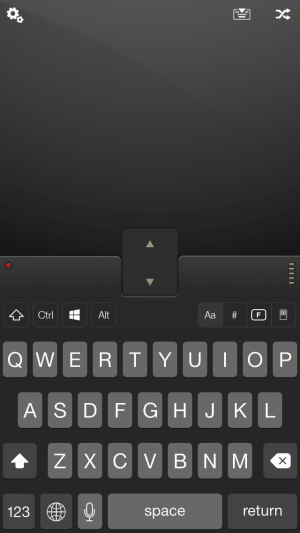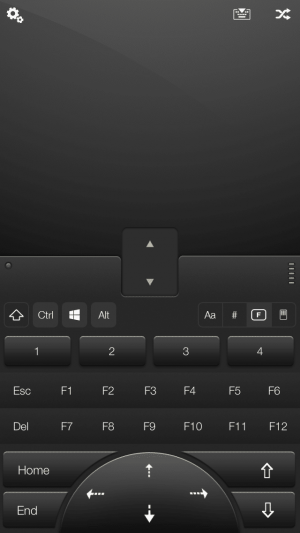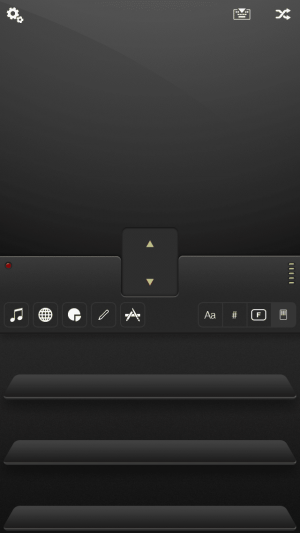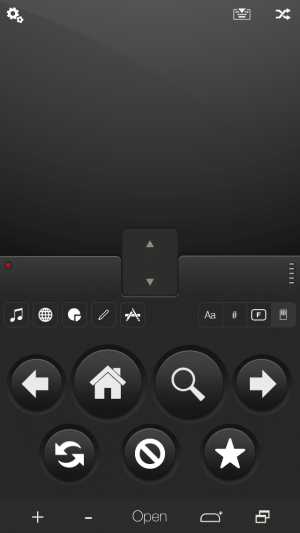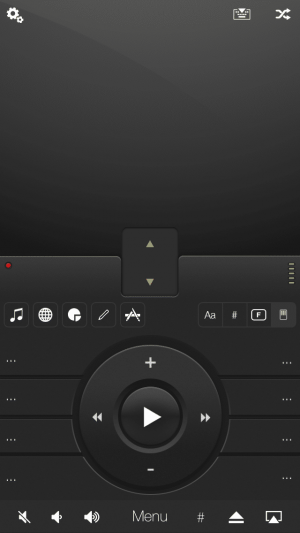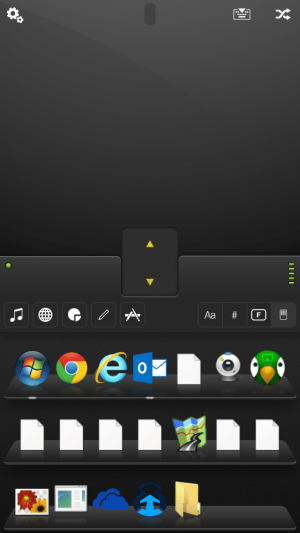I don't always have my mouse around to use with my Surface Pro 3. But my iPhone is usually handy.
As long as I am connected to WiFi, I use my iPhone as my mouse. The little green icon in the notification bar tells me that my most handy mouse is ready. My iPhone is also my mouse.
Check out the description at Mobile Mouse (Remote/Mouse/Trackpad/Keyboard)
The features are rich and the interface is brilliant.
Use it with Windows or OS X
Makes sense for a tablet.
Makes sense with a Microsoft Surface device.
Life is good.
(Pictures a few posts later...)
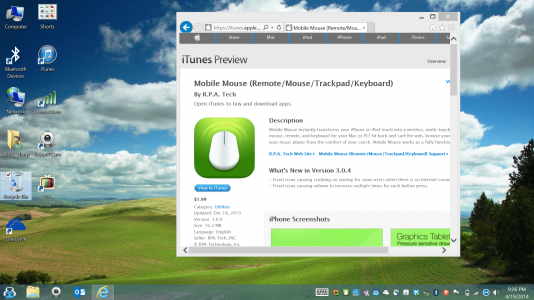
As long as I am connected to WiFi, I use my iPhone as my mouse. The little green icon in the notification bar tells me that my most handy mouse is ready. My iPhone is also my mouse.
Check out the description at Mobile Mouse (Remote/Mouse/Trackpad/Keyboard)
The features are rich and the interface is brilliant.
Use it with Windows or OS X
Makes sense for a tablet.
Makes sense with a Microsoft Surface device.
Life is good.
(Pictures a few posts later...)
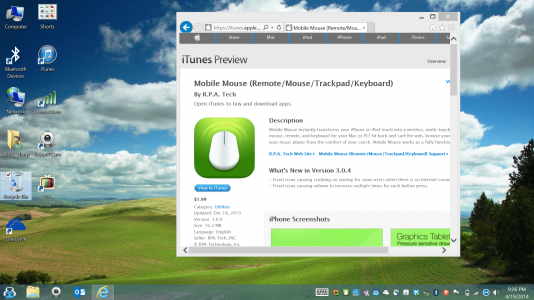
Last edited: