You are using an out of date browser. It may not display this or other websites correctly.
You should upgrade or use an alternative browser.
You should upgrade or use an alternative browser.
Start to desktop
- Thread starter Macker
- Start date
I don't think so. The button was designed to switch from the Start screen to any Modern App (or the Desktop) and vice versa. It wasn't designed to, for example, have a full screen desktop app minimize to the taskbar (or alt+tab) and have a clear desktop. There are third-party software out there that allow some control over the haptic touch button, but from what I've seen its more along the lines of disabling it than programming it. But that was awhile ago so there may have been improvements made since.
Thanks for the quick response, this site is great.
I don't have a keyboard yet and when using 'apps' I always find myself hitting the start button then the desktop to access all the other apps and desktop applications I have opened. The start menu is great for opening apps but once you have them all opened it's basically useless. I realize you can do the swipe in then out from left side of screen thing, guess I'm just not used to windows 8.1 yet. Thought it would be more convinient to have the button go to desktop, where I prefer to work from, rather than start but I'm sure I'll get used to it. Doesn't hurt to ask tho.
Thanks again
I don't have a keyboard yet and when using 'apps' I always find myself hitting the start button then the desktop to access all the other apps and desktop applications I have opened. The start menu is great for opening apps but once you have them all opened it's basically useless. I realize you can do the swipe in then out from left side of screen thing, guess I'm just not used to windows 8.1 yet. Thought it would be more convinient to have the button go to desktop, where I prefer to work from, rather than start but I'm sure I'll get used to it. Doesn't hurt to ask tho.
Thanks again
malberttoo
Well-Known Member
Thanks for the quick response, this site is great.
I don't have a keyboard yet and when using 'apps' I always find myself hitting the start button then the desktop to access all the other apps and desktop applications I have opened. The start menu is great for opening apps but once you have them all opened it's basically useless. I realize you can do the swipe in then out from left side of screen thing, guess I'm just not used to windows 8.1 yet. Thought it would be more convinient to have the button go to desktop, where I prefer to work from, rather than start but I'm sure I'll get used to it. Doesn't hurt to ask tho.
Thanks again
Here is a nice trick for you, which should help when trying to switch apps in the Metro/Start environment.
When in a Metro app, pull in from the left side until the Desktop (or the last app that you used) starts to appear. You are NOT going to be swiping in! Rather, just pull in an inch or so.
Now without letting your finger up, (still holding onto that inch or so of exposed Desktop) slide the Desktop BACK to the left. It should disappear, and in it's place you should now have a vertical black bar, with thumbnails of the Desktop, and any other Metro apps that you have running. Now just tap the app that you want to switch to. The vertical bar disappears and your chosen app jumps into view.
Here is what it should look like- Note that the app that you're actually IN doesn't show on the list-
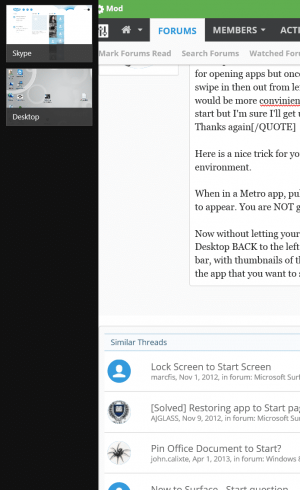
Now, when you get a keyboard, you can take it one step farther, and simply hold down the Win key while tapping the Tab key. That will immediately open the app switcher, and each tap of the Tab key (while still holding Win) will cycle through all the open apps. Simply let go of the keys when you get to the app that you want.
If you really want to learn some powerful and useful tips and tricks on Windows 8.1, I highly recommend Paul Thurott's e-book "Windows 8.1 Field Guide". It is very helpful, and it's only $2!!
http://windows81book.com/blog/2014/8/7/windows-81-field-guide-106
Hope that helps.
If you are prepared to experiment, I expect that AutoHotKey could do exactly what you want. Try http://www.autohotkey.com/board/top...-win-key-and-retain-win-key-other-key-combos/if you already know it, or their home page otherwise.Thanks for the quick response, this site is great.
I don't have a keyboard yet and when using 'apps' I always find myself hitting the start button then the desktop to access all the other apps and desktop applications I have opened. The start menu is great for opening apps but once you have them all opened it's basically useless. I realize you can do the swipe in then out from left side of screen thing, guess I'm just not used to windows 8.1 yet. Thought it would be more convinient to have the button go to desktop, where I prefer to work from, rather than start but I'm sure I'll get used to it. Doesn't hurt to ask tho.
Thanks again
I've recently started using Win 8.1 on an SP3 as secondary machine after years on Linux/KDE, and have found Autohotkey awesome to let me keep some old habits, plus attend to TypeCover issues like the lack of shortcut,insert, and break keys. -All while still finding my way around Win 8.1.
lbtaylor1984
Member
Yes simple answer to this one
Use start8 you get back the original start menu or not should you prefer the new ui. And you can configure the virtual start button and physical button to do a range of options including open to desktop as you want
Use start8 you get back the original start menu or not should you prefer the new ui. And you can configure the virtual start button and physical button to do a range of options including open to desktop as you want
If you really want to learn some powerful and useful tips and tricks on Windows 8.1, I highly recommend Paul Thurott's e-book "Windows 8.1 Field Guide". It is very helpful, and it's only $2!!
http://windows81book.com/blog/2014/8/7/windows-81-field-guide-106
Hope that helps.
Thanks for the heads up on the ebook. I just went there an downloaded the latest version and put a copy in my OneDrive.
Zog1971
Active Member
Thanks so much for sharing this! I went and tried the free version and wasn't even done setting it up before I knew that I wanted this forever and went and spent 7.99 for the bundle of Start8 and ModernMix from the Stardock website which allows you to run the Metro apps in smaller windows in desktop mode. I LOVE them both. It just made my Windows8 experience so much better. I had no idea these were out there if it wasn't for your post so thanks again!!Yes simple answer to this one
Use start8 you get back the original start menu or not should you prefer the new ui. And you can configure the virtual start button and physical button to do a range of options including open to desktop as you want
Similar threads
- Replies
- 11
- Views
- 7K
- Replies
- 16
- Views
- 6K
- Replies
- 12
- Views
- 7K
