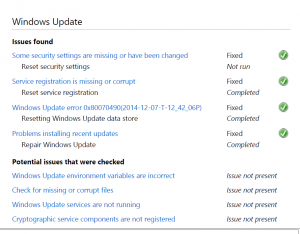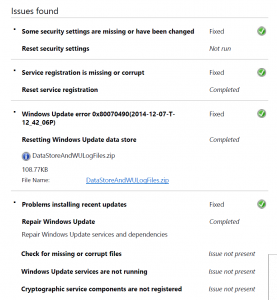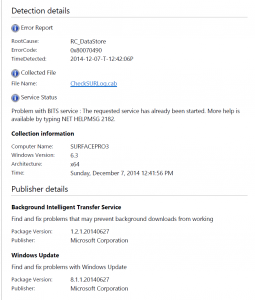Michael Lovett
Member
This morning, my SP3 said it was 7:18PM, when in fact it was like 9:20am.
I checked the settings, and "automatic time update" is enabled. I disabled and enabled it but the little rotating "busy glyph" never stopped spinning (I waited for several minutes) so I just updated the time manually.
Anyone else having problems with automatic time?
Michael
I checked the settings, and "automatic time update" is enabled. I disabled and enabled it but the little rotating "busy glyph" never stopped spinning (I waited for several minutes) so I just updated the time manually.
Anyone else having problems with automatic time?
Michael