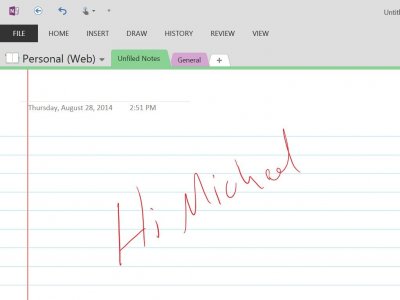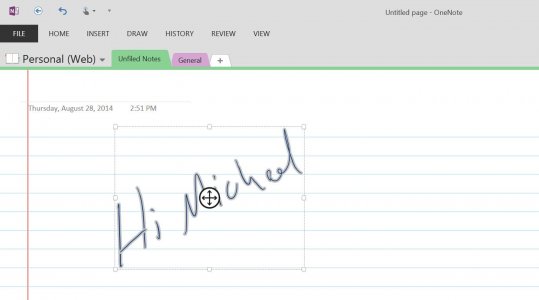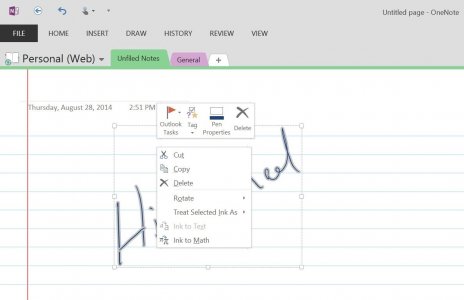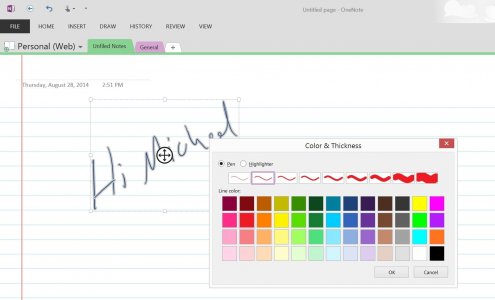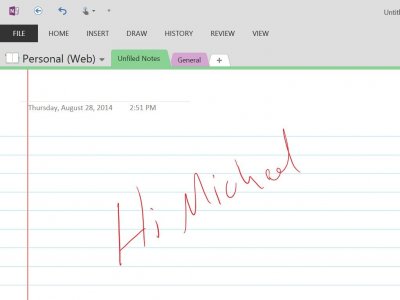Hi Michael, this is very easy to do in OneNote, I'll show you how. I'm using Desktop OneNote by the way.
On the OneNote menu bar, select Draw, and then Lasso Select tool. Now use the pen, in Lasso mode, to circle the text that you wish to change. This is going to "select" the text, so you may have to do it in smaller chunks. Here, I've drawn a circle around "Hi Michael" and you can see that's now in a bounded selection area.
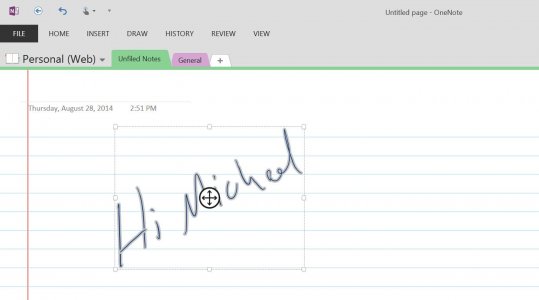
Now press and hold the Surface Pen inside the selection area, until you get a context menu. This is also the same as right-clicking on a mouse. When the context menu appears, select Pen Properties.
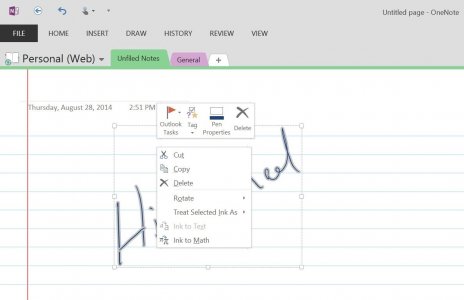
Now select the color that you want to change the text to. My original text was blue, so now I'm going to change it to red.
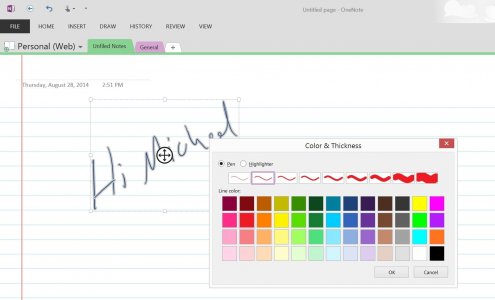
Tap or click "Ok", and then tap off to the side of the page somewhere to de-select your text, and you will see it is now the new color. Very easy!