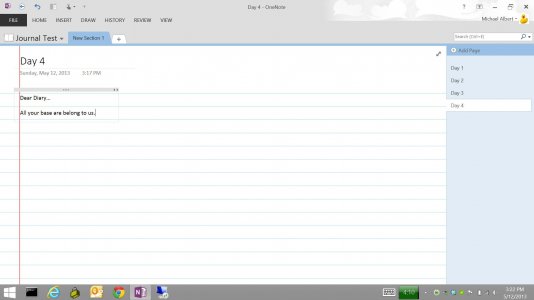Hi All
Just got my surface pro today, and so far I'm loving it - however I could use some friendly advice on a couple of things.
If any of you could help with these issues, I'd really appreciate it
1. I'd like to some how setup my surface pro tablet "Metro" screen to be in sync with my Desktop PC metro screen. In other words, is there a function or a way I can set it up so any changes I make to my desktop pc metro screen, automatically happens on my tablet. I am indeed logging into both my tablet AND my pc with my Microsoft login ID.
As the tablet is brand new, perhaps there is a file I can simply copy from my desktop pc to my tablet which will automatically set everything up the same?
2. I have the tablet connected to the wireless router / home network, along with my desktop pc. I'd love to be able to setup my documents/pictures/videos folders to automatically sync (or have them shared?) basically any files I add, remove or change in those folders on my desktop pc, I want to happen on the tablet - and vice versa. What's the easiest way of achieving this?
3. And finally, I really want to use my surface at work for note taking, scheduling meetings, and so fourth. I'm looking for an application or program which would work just like a "Diary" with a method to create "to do lists" and have handwriting to text functionality. So during meetings I can make notes on the tablet, automatically turn the notes into text, then simply email the document to my work address.
As for the meetings / calendar function. My work pc has Outlook installed, and so does my Tablet. Is it possible to some how sync all my calendar activity on my work pc, with the calendar on my tablet (within MS Outlook) ?
I know there's a lot there guys, I've been thinking about these for a long time hehe.
Any advice, suggestions, hints or tips would be great!!!
Thanks guys
Tom
Just got my surface pro today, and so far I'm loving it - however I could use some friendly advice on a couple of things.
If any of you could help with these issues, I'd really appreciate it
1. I'd like to some how setup my surface pro tablet "Metro" screen to be in sync with my Desktop PC metro screen. In other words, is there a function or a way I can set it up so any changes I make to my desktop pc metro screen, automatically happens on my tablet. I am indeed logging into both my tablet AND my pc with my Microsoft login ID.
As the tablet is brand new, perhaps there is a file I can simply copy from my desktop pc to my tablet which will automatically set everything up the same?
2. I have the tablet connected to the wireless router / home network, along with my desktop pc. I'd love to be able to setup my documents/pictures/videos folders to automatically sync (or have them shared?) basically any files I add, remove or change in those folders on my desktop pc, I want to happen on the tablet - and vice versa. What's the easiest way of achieving this?
3. And finally, I really want to use my surface at work for note taking, scheduling meetings, and so fourth. I'm looking for an application or program which would work just like a "Diary" with a method to create "to do lists" and have handwriting to text functionality. So during meetings I can make notes on the tablet, automatically turn the notes into text, then simply email the document to my work address.
As for the meetings / calendar function. My work pc has Outlook installed, and so does my Tablet. Is it possible to some how sync all my calendar activity on my work pc, with the calendar on my tablet (within MS Outlook) ?
I know there's a lot there guys, I've been thinking about these for a long time hehe.
Any advice, suggestions, hints or tips would be great!!!
Thanks guys
Tom