PavtubeVideo
New Member
Except watching DVD movies on HDTV with a DVD player, we can also watch dvd movies on our computer as long as we rip the DVD movie out of the disc and the computer has a media player to decode movie file. Generally, a DVD movie will contain multiple tracks and subtitles, that will give us wonderful audio enjoyment and allows us the select the language we need. This article is mainly talking about how to convert DVD to multiple tracks MOV for playing on Windows or mac PC.
What do you need?
Pavtube Bytecopy/Bytecopy For Mac
Guide: Compressing DVD to MOV with multi-tracks and subtitles.
Step 1. Hook up an external Blu-ray Disc drive with your laptop/desktop (if there is not an internal one), and install Pavtube ByteCopy software.Run the DVD to MOV Converter software and click the “Load BD/DVD” icon to import movie files from encrypted DVD Disc.
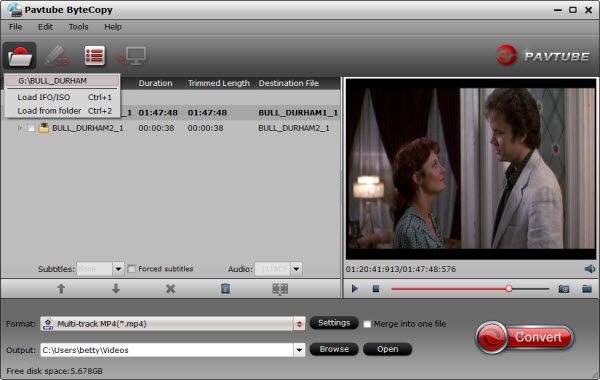
Step 2. Choose output title and audio track.
The main title (first one) contains main movie and is checked by default. Expand main title, and uncheck the audio and subtitles you don’t want to keep. The software is capable of keeping multiple audio tracks and subtitles when compressing DVD movies.
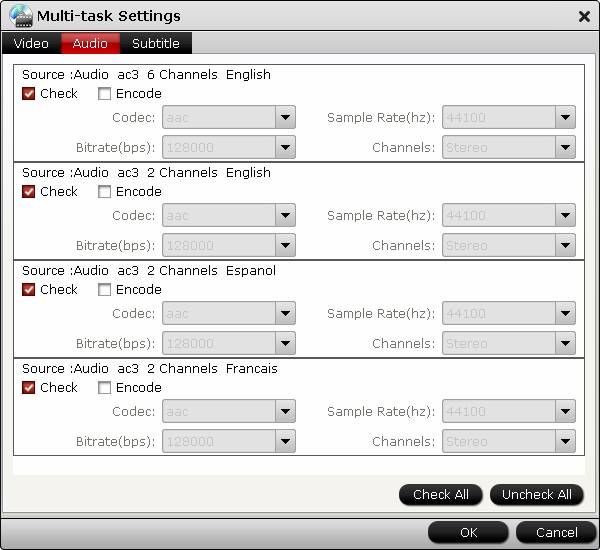
Step 3. Set output video and audio parameters for compressing DVD to MOV.
1. Select/highlight the whole movie (root directory).
2. Click “Edit Disc”.
3. Find “Format” box, and select “Multi-track MOV (*.mov)” from drop-down list as output.
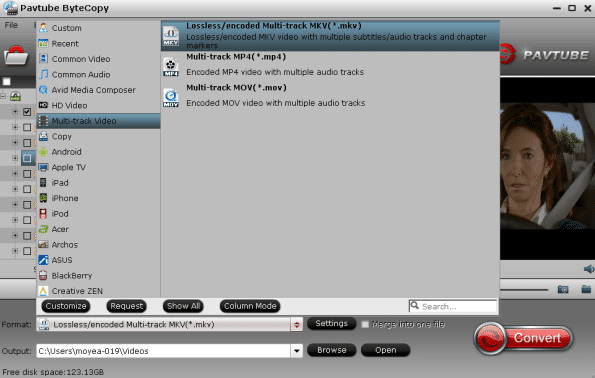
4. Press “Settings” button.
5. To compress Blu-ray to MOV 720p video, check the “Encode” box under “All Video streams”, and set Codec to H.264, Size to 1280*720 or 720*480, Bitrate to 3000-6000kbps, and frame rate to 30fps.
To get AC3 5.1 audio, check the “Encode” box under “All Audio Streams”, and set Codec to ac3, sample rate to 48000hz, bitrate to 320000bps and Channels to 6. Then check the “Encode” box under “All subtitle streams” before you save settings.
Step 4. Compress/Shrink DVD to high quality mov file.
When back to the main interface, click “Convert” button to start compressing DVD to MOV video with AC3 5.1 surround sound. After conversion, you can click “Open” to find converted MOV file.
Go to Special Offer Page to Get Bundles - Save Up to $35
What do you need?
Pavtube Bytecopy/Bytecopy For Mac
Guide: Compressing DVD to MOV with multi-tracks and subtitles.
Step 1. Hook up an external Blu-ray Disc drive with your laptop/desktop (if there is not an internal one), and install Pavtube ByteCopy software.Run the DVD to MOV Converter software and click the “Load BD/DVD” icon to import movie files from encrypted DVD Disc.
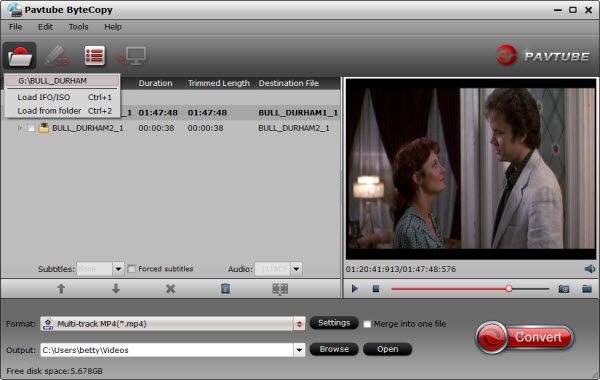
Step 2. Choose output title and audio track.
The main title (first one) contains main movie and is checked by default. Expand main title, and uncheck the audio and subtitles you don’t want to keep. The software is capable of keeping multiple audio tracks and subtitles when compressing DVD movies.
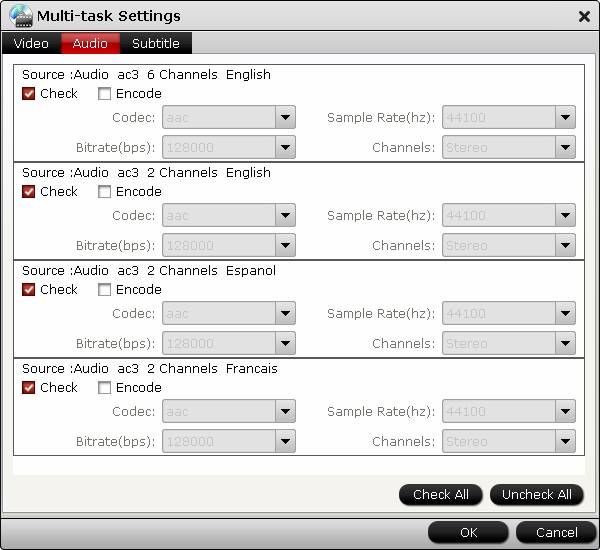
Step 3. Set output video and audio parameters for compressing DVD to MOV.
1. Select/highlight the whole movie (root directory).
2. Click “Edit Disc”.
3. Find “Format” box, and select “Multi-track MOV (*.mov)” from drop-down list as output.
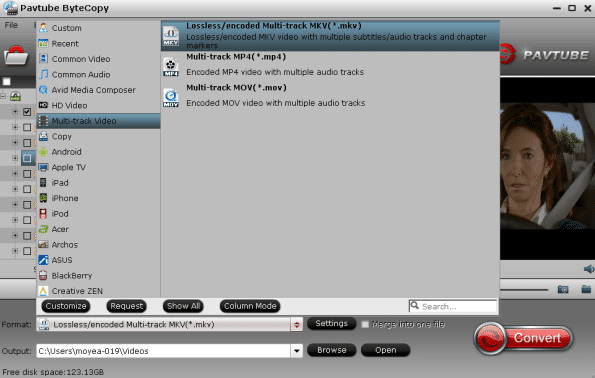
4. Press “Settings” button.
5. To compress Blu-ray to MOV 720p video, check the “Encode” box under “All Video streams”, and set Codec to H.264, Size to 1280*720 or 720*480, Bitrate to 3000-6000kbps, and frame rate to 30fps.
To get AC3 5.1 audio, check the “Encode” box under “All Audio Streams”, and set Codec to ac3, sample rate to 48000hz, bitrate to 320000bps and Channels to 6. Then check the “Encode” box under “All subtitle streams” before you save settings.
Step 4. Compress/Shrink DVD to high quality mov file.
When back to the main interface, click “Convert” button to start compressing DVD to MOV video with AC3 5.1 surround sound. After conversion, you can click “Open” to find converted MOV file.
Go to Special Offer Page to Get Bundles - Save Up to $35
