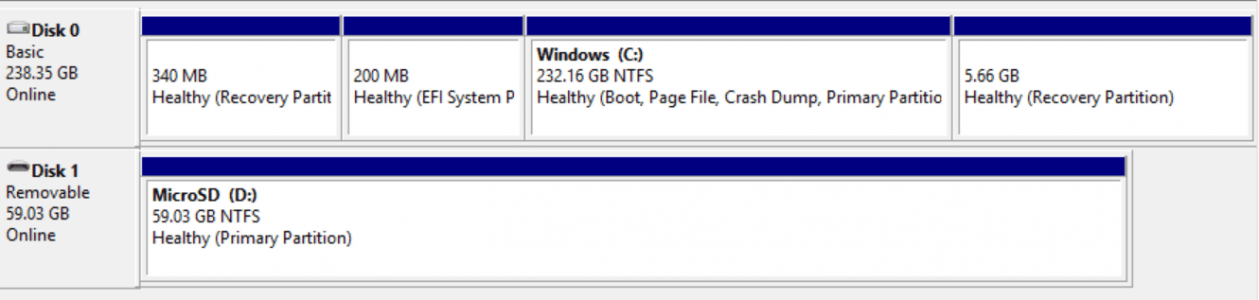You are using an out of date browser. It may not display this or other websites correctly.
You should upgrade or use an alternative browser.
You should upgrade or use an alternative browser.
Micro SD Card? exFat or NTFS and allocation size?
- Thread starter vanhalo
- Start date
CreativeLemming
Active Member
Check the instructions of your MicroSD card. Some state their speed ratings are for exFAT only, and may differ if formatted to another file system.
The SD Card Association (who define the SD Card Specifications) mandate the use of exFAT for cards larger than 32GBytes. To be compliant, card manufacturers must ship according to these file system format specifications (and compliant host devices must adhere to the formatting guidelines) so will certainly not default to NTFS and are also very unlikely to test their cards with NTFS. That's not to say that you can't put any file system on you like, but due to the nature of flash based SD cards you are likely to increase your risk loss of data or corruption if you deviate from the defaults.
Regarding allocation unit size, the best setting for this is very closely linked to the geometry of the memory card (specifically the write and erase unit size of the underlying flash memory that the card uses), and needs to be matched for best performance and reduced wear. Again, the standards try to ensure that the host and card plays together nicely to make sure that these settings are optimal, and putting a different file system on top is likely to reduce it's life and performance.
The SDA even provide a formatting tool to ensure that you're using the optimal file system format and layout for your card: https://www.sdcard.org/downloads/formatter_4
(this is general advice though, in your specific case if you just have a read only ISO then you may not encounter issues)
The Toy Man
New Member
I had to convert my 64 GB to NTFS so symbolic links would work.
Not sure if it is still needed with 8.1.
I have converted MANY flash cards to NTFS and never had a problem.
Not sure if it is still needed with 8.1.
I have converted MANY flash cards to NTFS and never had a problem.
The SD Card Association (who define the SD Card Specifications) mandate the use of exFAT for cards larger than 32GBytes. To be compliant, card manufacturers must ship according to these file system format specifications (and compliant host devices must adhere to the formatting guidelines) so will certainly not default to NTFS and are also very unlikely to test their cards with NTFS. That's not to say that you can't put any file system on you like, but due to the nature of flash based SD cards you are likely to increase your risk loss of data or corruption if you deviate from the defaults.
Regarding allocation unit size, the best setting for this is very closely linked to the geometry of the memory card (specifically the write and erase unit size of the underlying flash memory that the card uses), and needs to be matched for best performance and reduced wear. Again, the standards try to ensure that the host and card plays together nicely to make sure that these settings are optimal, and putting a different file system on top is likely to reduce it's life and performance.
The SDA even provide a formatting tool to ensure that you're using the optimal file system format and layout for your card: https://www.sdcard.org/downloads/formatter_4
(this is general advice though, in your specific case if you just have a read only ISO then you may not encounter issues)
thank you very much for your input.
your choices are exFAT or NTFS.
FAT32 only supports up to 32GB of storage
exFAT is like NTFS in that it is made by Microsoft.
exFAT is like FAT32, but supports up to 64 ZiB (zebibyte), and not limited to 32GB.
It works on MacOS and Windows without problem, supports UTC time stamp, however, does not support security features of NTFS (meaning setting who can view/read/write/modify the file or not), nor Windows encryption system.
FAT32 only supports up to 32GB of storage
exFAT is like NTFS in that it is made by Microsoft.
exFAT is like FAT32, but supports up to 64 ZiB (zebibyte), and not limited to 32GB.
It works on MacOS and Windows without problem, supports UTC time stamp, however, does not support security features of NTFS (meaning setting who can view/read/write/modify the file or not), nor Windows encryption system.
javispedro
Member
It dependes on what you want to do with The card.
Interoperability with Mac, Linux and/or virtually all SDHC equipment which does not support exFAT? Then FAT32. Use a large block size for increased performance (e.g. 32 KiB), but small files will then waste more space.
Support for files larger than 2GB, interoperability only with recent MacOSX or newer equipment that supports exFAT ? Then you may use exFAT. Large block size too.
Support for files larger than 2GB, interoperability with Windows only, but with access to ACLs, compression, encryption, softlinks and other NTFS features? Then NTFS.
NTFS is journaled too, which makes it a good choice for reliability in case you enable write caching (which I recommend).
FAT32 is a valid choice, despite the fact you can't use the normal Windows tools to format it. It is compatible with virtually every other device in the universe, and its quite performing for basic use cases. Only when handling gazillion of files will its bad linear scaling start to show up. Its biggest limitation is the lack of support for files larger than 2GB.
Interoperability with Mac, Linux and/or virtually all SDHC equipment which does not support exFAT? Then FAT32. Use a large block size for increased performance (e.g. 32 KiB), but small files will then waste more space.
Support for files larger than 2GB, interoperability only with recent MacOSX or newer equipment that supports exFAT ? Then you may use exFAT. Large block size too.
Support for files larger than 2GB, interoperability with Windows only, but with access to ACLs, compression, encryption, softlinks and other NTFS features? Then NTFS.
NTFS is journaled too, which makes it a good choice for reliability in case you enable write caching (which I recommend).
FAT32 is a valid choice, despite the fact you can't use the normal Windows tools to format it. It is compatible with virtually every other device in the universe, and its quite performing for basic use cases. Only when handling gazillion of files will its bad linear scaling start to show up. Its biggest limitation is the lack of support for files larger than 2GB.
Last edited:
I know this is an old thread, but since someone might have the same question in the future, I would like to throw in another comment: If you don't need the microSD card to be used in other devices as removable media, but want to use it only as permanent storage extension for your Surface, go for NTFS. It offers best support and you can transfer large files (movies, for example). But you cannot just unplug it and put it in another pc as a usb stick for data transfer.
If you want to take the microSD card out often and use it with other devices, stay with exFAT for quick installation and removal.
I formatted my card to NTFS and mounted it as a drive. My download, music, pictures and video folders/libraries are on this D: drive, and I never had any issues.
If you want to take the microSD card out often and use it with other devices, stay with exFAT for quick installation and removal.
I formatted my card to NTFS and mounted it as a drive. My download, music, pictures and video folders/libraries are on this D: drive, and I never had any issues.
Similar threads
- Replies
- 9
- Views
- 25K