PavtubeVideo
New Member
There are many threads on how to convert and rip DVD to Microsoft Surface on Windows (Windows 8), but here is a quick tutorial for Mac users who wanna to put DVDs to Surface RT tablet from Mac OS X (Mountain Lion included). Check it out.

It's a pity that the Microsoft Surface tablets cannot play DVD discs directly since there is no built-in DVD drive. If you're thinking of downloading your favourite DVD movies to the Surface RT tablet from Mac, you've come to the right place. In this article, you'll learn a simple Mac-compatible way to convert and copy DVD to Surface RT tablet for enjoyment on the go.
As you see, in order to get movies off of DVD discs and onto Microsoft Surface RT from Mac, we need to get some help from a third-party tool which can help us rip and rip DVD to Surface RT compatible video formats on Mac OS X. There are many programs out there that allow you to make copies of your DVDs and let you watch them the way you want to view them. You may confused about choosing a most suitable tool. If so, I recommend you try Pavtube DVD Ripper Mac. It is easy to use for editing and conversion and makes great quality copies of my DVDs on Mac OS X (Lion and Mountain Lion included). If you using a Windows PC, you can turn to its equivalent Mac version - DVD Conversion software for Microsoft Surface.
To be honest, I've had success using the program to convert my DVD discs to a playable format by my Surface RT on My Macbook. I've found the quality to be excellent, and see no difference when compared to playing the discs themselves. The audio/video synchronization is very good, the size of the subtitles too. The conversion time is half that in other. Just download it and follow the guide below to transfer and put DVD movies to your Surface tablet from Mac in just a few clicks!
Free Download the Mac DVD to Microsoft Surface Converter:


How to Rip and Convert DVD to Microsoft Surface RT on Mac
The user guide below uses DVD Ripper for Mac (Mountain Lion included) screenshots. The steps to convert DVD to Surface RT on Windows are the same. Just make sure you've downloaded the right version according to your situation.
Step 1: Load DVD movies. Insert the DVD disc you want to rip into your computer's hard drive and run DVD Ripper. Then click "DVD disc" icon to add the DVD files. All loaded DVD files will be displayed on the source pane. As you can see, you can choose the chapters you'd like to rip.

Step 2: Specify output profiles. Click "Format" bar, you can get optimized videos for your surface under "Windows > Microsoft Surface Windows RT H.264 Video (*.mp4)". The output videos could fit on your device perfectly. If you like, you can click "Settings" to change the video encoder, resolution, frame rate, etc. as you wish.
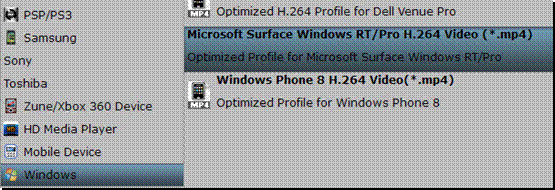
Step 3: Start to convert DVD to Microsoft Surface RT on Mac. After all of preparations have been done, you can just click "Convert" button on the lower right side of this program. When the conversion is completed, you can connect your Surface RT with your Mac computer and import the converted video into it for enjoyment.
If you have no idea about Surface file transfer, you can check out the post The Ways Transferring Files to Your Surface to learn more. If you have any problem when enjoying videos on Surface tablet, just check out Microsoft Surface RT Column to learn more.
If your movie isn't already in one of Microsoft Surface supported formats or it's still on a DVD or a Blu-ray, you can get the 20% OFF DISCOUNT Blu-ray Video Converter Ultimate (or the 20% OFF iMedia Converter Mac)which can help you rip Blu-ray/DVD, and convert various formats of 720p/1080p HD videos in MKV, AVI, TiVo, VOB, MPG, MTS, etc. to your Microsoft Surface RT, Surface Pro or other portable media device like iPad, iPhone, Android, PlayBokk etc. for smoothly playing.

It's a pity that the Microsoft Surface tablets cannot play DVD discs directly since there is no built-in DVD drive. If you're thinking of downloading your favourite DVD movies to the Surface RT tablet from Mac, you've come to the right place. In this article, you'll learn a simple Mac-compatible way to convert and copy DVD to Surface RT tablet for enjoyment on the go.
As you see, in order to get movies off of DVD discs and onto Microsoft Surface RT from Mac, we need to get some help from a third-party tool which can help us rip and rip DVD to Surface RT compatible video formats on Mac OS X. There are many programs out there that allow you to make copies of your DVDs and let you watch them the way you want to view them. You may confused about choosing a most suitable tool. If so, I recommend you try Pavtube DVD Ripper Mac. It is easy to use for editing and conversion and makes great quality copies of my DVDs on Mac OS X (Lion and Mountain Lion included). If you using a Windows PC, you can turn to its equivalent Mac version - DVD Conversion software for Microsoft Surface.
To be honest, I've had success using the program to convert my DVD discs to a playable format by my Surface RT on My Macbook. I've found the quality to be excellent, and see no difference when compared to playing the discs themselves. The audio/video synchronization is very good, the size of the subtitles too. The conversion time is half that in other. Just download it and follow the guide below to transfer and put DVD movies to your Surface tablet from Mac in just a few clicks!
Free Download the Mac DVD to Microsoft Surface Converter:


How to Rip and Convert DVD to Microsoft Surface RT on Mac
The user guide below uses DVD Ripper for Mac (Mountain Lion included) screenshots. The steps to convert DVD to Surface RT on Windows are the same. Just make sure you've downloaded the right version according to your situation.
Step 1: Load DVD movies. Insert the DVD disc you want to rip into your computer's hard drive and run DVD Ripper. Then click "DVD disc" icon to add the DVD files. All loaded DVD files will be displayed on the source pane. As you can see, you can choose the chapters you'd like to rip.

Step 2: Specify output profiles. Click "Format" bar, you can get optimized videos for your surface under "Windows > Microsoft Surface Windows RT H.264 Video (*.mp4)". The output videos could fit on your device perfectly. If you like, you can click "Settings" to change the video encoder, resolution, frame rate, etc. as you wish.
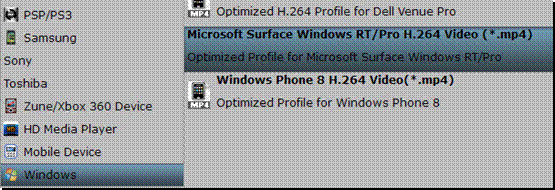
Step 3: Start to convert DVD to Microsoft Surface RT on Mac. After all of preparations have been done, you can just click "Convert" button on the lower right side of this program. When the conversion is completed, you can connect your Surface RT with your Mac computer and import the converted video into it for enjoyment.
If you have no idea about Surface file transfer, you can check out the post The Ways Transferring Files to Your Surface to learn more. If you have any problem when enjoying videos on Surface tablet, just check out Microsoft Surface RT Column to learn more.
If your movie isn't already in one of Microsoft Surface supported formats or it's still on a DVD or a Blu-ray, you can get the 20% OFF DISCOUNT Blu-ray Video Converter Ultimate (or the 20% OFF iMedia Converter Mac)which can help you rip Blu-ray/DVD, and convert various formats of 720p/1080p HD videos in MKV, AVI, TiVo, VOB, MPG, MTS, etc. to your Microsoft Surface RT, Surface Pro or other portable media device like iPad, iPhone, Android, PlayBokk etc. for smoothly playing.
