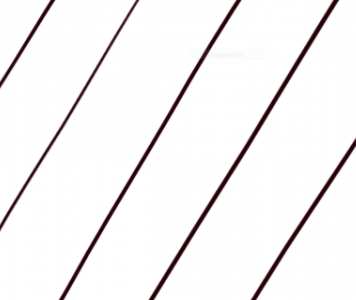Well-known n-trig issue. Everyone got caught up in the pressure sensitivity resolution mess and we never got to seriously discuss the actual major issues with n-trig that keep artists from using it:
-Hover lag
-High initial activation force (even if you can tweak the curve you probably won't be able to change this)
-Wobbly slow lines
[video=youtube;RKHLU0bjH_Y]http://www.youtube.com/watch?v=RKHLU0bjH_Y[/video]
Basically you're using the touch digitizer to do the pen input, and wobbly lines are pretty common on capacitive touch input. Try finger painting slowly using an SP1/2 and you'll see the same wobbly lines. Apple's touch input shows less of this behavior, but their capacitive touch screens are easily the best out there.
It works fine with faster strokes, but depending on your drawing style that may not be a viable workaround (nor is it something you have to work around with a Wacom digitizer). In some software you can apply corrective smoothing, but this introduces extra latency which is also undesirable. As the video description says, most people who don't use the pen seriously test a digitizer by making a few quick strokes and deciding that it looks good. When you actually use a pen input to do work you quickly learn that there's more to a good digitizer than handling fast strokes.
Just to make this fair, Wacom has its own set of issues, the most significant being that edge accuracy. You need tons of bezel to get good edge accuracy with a Wacom digitizer (take a look at the Cintiq 13HD's bezels). A lot of people complain about tip offset, but I think if MS hadn't included such a terrible pen with the SP1/2 this wouldn't come up as much. Using a pen with the sensor closer to the tip like the Wacom Bamboo Feel improves overall tracking accuracy quite a bit. I even have an old Samsung pen from a first gen Note tablet that's a better pen than the one MS included.
N-trig might be able to improve this with some driver-level smoothing (though they never have in the past), but that would increase the latency (the only way to apply smoothing is to average input over several input events, so you have to hold a certain number of input events in order to do it). Maybe they could use the 25-30ms they have over Wacom to apply the smoothing? Not sure if that would be enough.