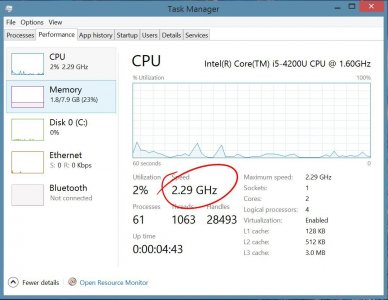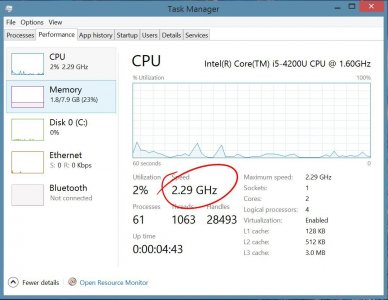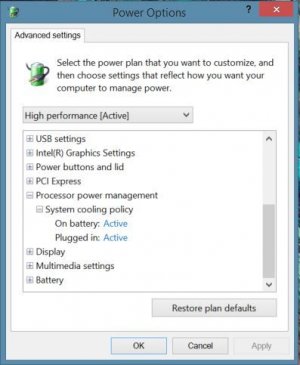I downloaded AIDA64 as you suggested but I dont know where to find the option to see the actual CPU clockrate. Additionally i used my surface for 3 hours for normal office work today and it used up 87% of the battery (energy save mode) so i doubt its working like it did before the taskmanager bug showd up.
In Aida64, on the left column, go under Computer > Overclcok. You see "CPU Clock" listed, and the current speed of the CPU in MHz, which should fluctuate every second or so.
And under, Computer > Power Management, you should see "Discharge rate", a value in mW, which shows how much the system is consuming power on battery.
By increasing or decreasing the screen brightness, you should shortly see that number changing, confirming that it works. You can try to compare the power consumption with the system with and without Hyper-V. I recommend to close all programs before looking at the power consumption. Some software like Google Chrome web browser prevents the CPU from going to sleep, even if you have it minimized to get that edge of performance faster over Firefox. Network activity and playing music will also consume more power. So, when you compare, you want to have the same environment, screen brightness the same, and so on. Keyboard back lit also consumes power, so for comparison purposes you want to set it to minimum (off).